View logs timeline
A log search can return data for a large timeframe. However, when analyzing the results, you might need to focus on a specific period. Log discovery in NXLog Platform provides the Logs Time tool, which allows you to filter search results by a date range.
Follow these steps to use the Logs Timeline:
-
Navigate to Log Search > Log discovery.
-
Click the ^ button in the top right corner of the Logs Timeline panel to expand it.
-
Select the timeframe for which you want to see data. The options are the last 1h, 4h, 12h, 24h, 48h, 72h, 7d, 30d, or today.
-
You can also click on the date picker to select a custom date range.
-
Specify the desired start and end dates and click Apply.
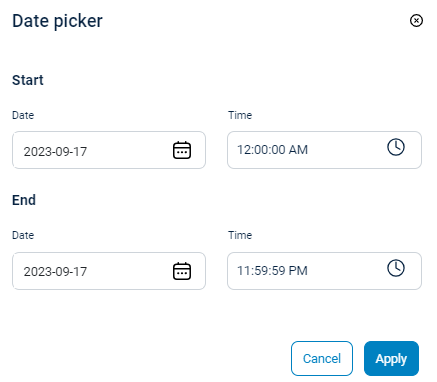
-
Drag the slider across the X-axis to zoom in on the timeline. The fields panel and data table refresh automatically to reflect the selected time range.
-
Click the Reset Zoom button to go back to the default view.
