Configure a mail server
NXLog Platform needs to connect to an SMTP server to send emails such as user invites, password reset requests, and system alerts. Ensure that you have your organization’s SMTP server details and follow these steps to configure NXLog Platform to use it to send emails:
-
Log in to NXLog Platform and navigate to Settings > System.
-
In the Mail server settings section, set the fields as described in Mail server.
-
Click Send test email to verify your settings. If the configuration is correct, you will receive an email at the test address you specified.
-
Click Save changes.
Authenticating to Microsoft 365 with OAuth
To use a mailbox hosted on Microsoft 365, you need a Microsoft Entra ID application and the following details:
-
The Directory (tenant) ID.
-
The Application (client) ID.
-
A client secret.
Follow Microsoft’s guide to Register an application in Microsoft Entra ID, and make sure to grant the application the SMTP.SendAsApp permissions.
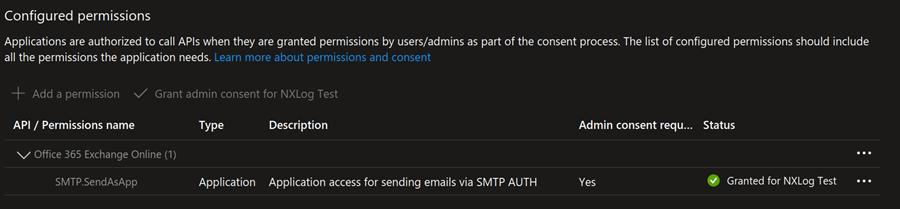
Once you create the application, perform the following steps:
Finally, configure the mail server settings in NXLog Platform:
-
Set the Host to
smtp.office365.com. -
Enter the Sender email address.
-
Select
STARTTLSfor Encryption. -
Select
MS365 with OAUTHfor Authentication. -
Set the Tenant ID to your Microsoft Entra directory (tenant) ID.
-
Set the Client ID to your Microsoft Entra application (client) ID.
-
Set the Secret to the client secret associated with your Microsoft Entra ID application.
