Organization management
You can view and update your organization settings from the Organizations page, including:
-
View your data source quota and number of active users.
-
View your subscription plan.
-
Manage NXLog Platform users.
-
Change your organization’s contact information.
-
See your license history.
-
Configure your organization’s security policy.
-
Delete your organization.
To access your organization settings, click Organization overview from the left navigation menu.
Organization information
Some pages in Organizations show information about the currently selected organization on the left side.
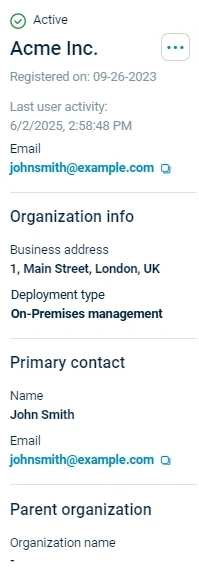
| Widget | Description |
|---|---|
Actions |
The … dropdown menu includes the following actions:
|
Organization |
Registration date, last user activity, and email contact information of the organization. |
Organization info |
Business address and NXLog Platform deployment type. |
Primary contact |
Name and email of the organization’s primary contact. |
Parent organization |
Name of the parent organization, if defined. |
Overview
The Overview page displays the number of used and available data sources against your license quota, as well as user statistics.
A data source (log source) refers to:
-
An NXLog Agent instance, including all local sources and remote API collections.
-
Remote systems logging via indirect methods like native WEC or MSRPC Event Log access.
-
Each client hostname and port number combination connecting to NXLog Agent through a listening network module (SSL, TCP, UDP, HTTP).
|
The data source count displayed on the UI reflects the distinct hosts that send logs directly to the NXLog Agent fleet. In some cases, the count may be higher than expected. For example, when load balancers distribute traffic to a pool of NXLog Agent instances, each hostname and port combination count as a distinct data source. To reduce duplicates, use persistent connections, such as hash-based routing by source address on your load balancer. |
Navigate to Organization overview > Overview to access the page.
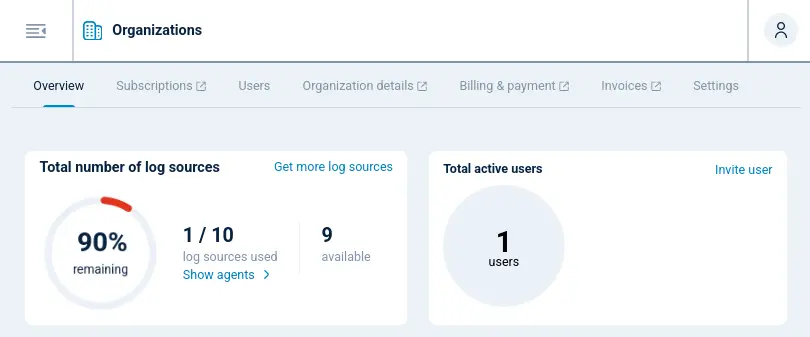
| Widget | Description |
|---|---|
Remaining |
The percentage of unused data sources from your licensed sources. |
Log sources used |
The number of data sources used against your quota. |
Available |
The number of unused data sources. |
View agents |
Redirects to the Agents view. |
Get more log sources |
Redirects to the plan selection page where you can purchase more data sources. |
Total active users |
Displays the number of active NXLog Platform users in your organization. |
Invite user |
Use the Invite user link to invite new users to your organization. See Invite users for more information. |
Subscriptions
The Subscriptions page provides information about your current plan and service contracts. It can show multiple entries, for example when you are on a Free plan but you also have a trial, such as Premium Trial.
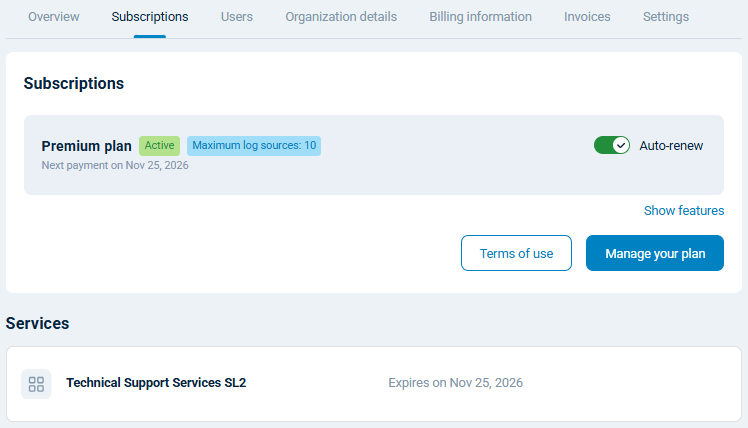
| Widget | Description |
|---|---|
Show features |
Displays a list of NXLog Platform features and how many log sources are using that feature. |
Hide features |
Hides the NXLog Platform feature list. |
Terms of use |
Redirects to the NXLog General Terms of Business page. |
Manage your plan |
Redirects to the web interface where you can customize or change your current subscription. You can only downgrade subscriptions plans after they reach the expiration date. |
Users
The Users view lists users added to your NXLog Platform organization. You can search, invite, activate/deactivate, and delete users from here.
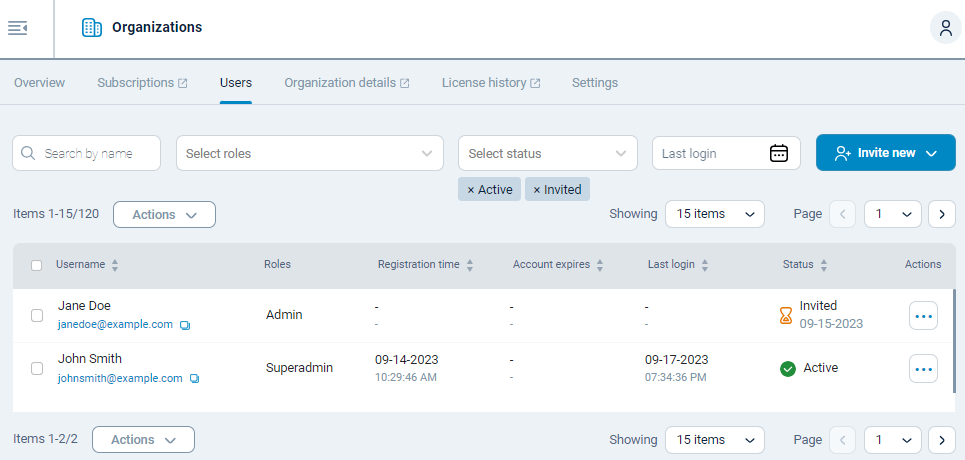
| Widget | Description |
|---|---|
Search panel |
Filter users by name, email address, role, account status, or last login time. |
Invite new users |
Use the Invite new users dropdown to add new users to your organization. See Invite users for more information on inviting new users. |
Users table |
Lists your organization’s users, their roles, and account status. |
Actions |
Select one or more users to activate the Actions dropdown. Depending on the selected users, you can:
|
Organization details
The Organization details view is where you can view and update your organization’s contact information and primary contact.
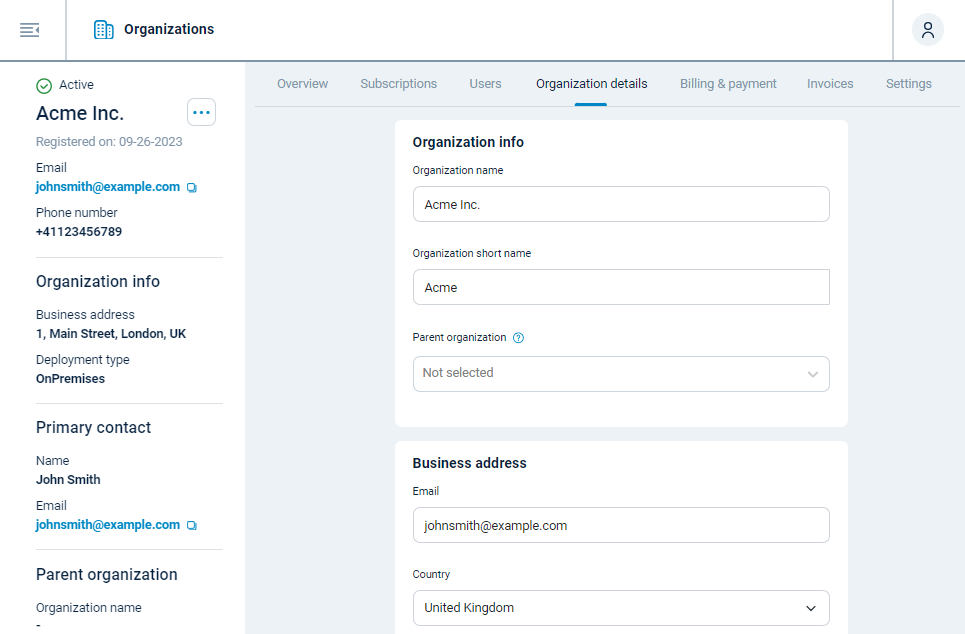
| Widget | Description |
|---|---|
Organization info |
View and update your:
|
Business address |
View and update your business contact information. |
Primary customer contact |
Choose the primary contact for your organization. The dropdown only lists users with the Superadmin role. |
Billing information
The Billing information view is where you can view and update the billing information that will appear on your invoices. You can also manage the recipients of NXLog Platform purchase invoices.
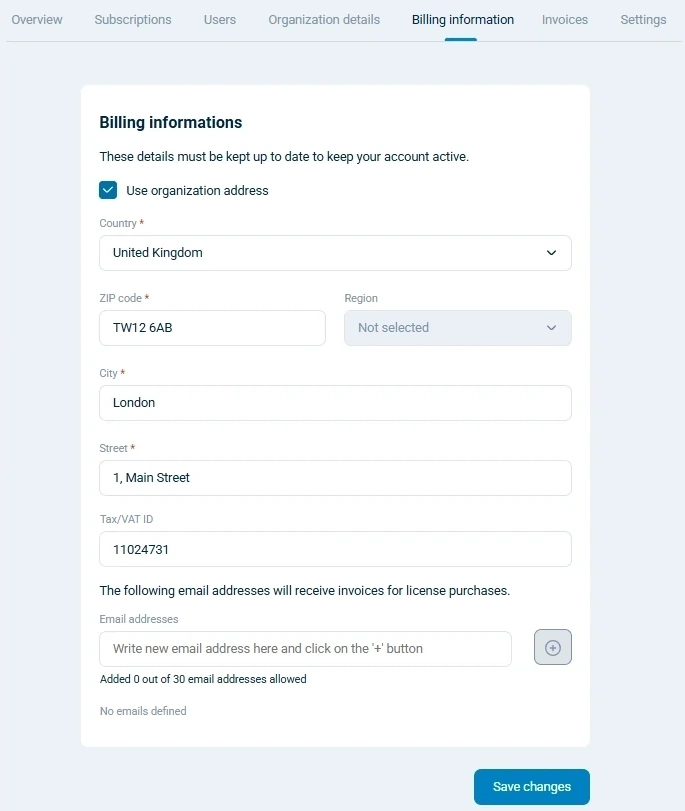
| Widget | Description |
|---|---|
Billing information |
View and update your billing address. Check the Use organization address option to use the same address as your organization for billing purposes. |
Tax/VAT ID |
Optional tax number to include in your invoices. |
The following email addresses will receive invoices for license purchases |
NXLog Platform automatically sends invoices to the organization’s primary contact. Enter an email address and click the + button to add more recipients. |
Invoices
The Invoices view displays your active and past orders. You can search for invoices by date range or order status.
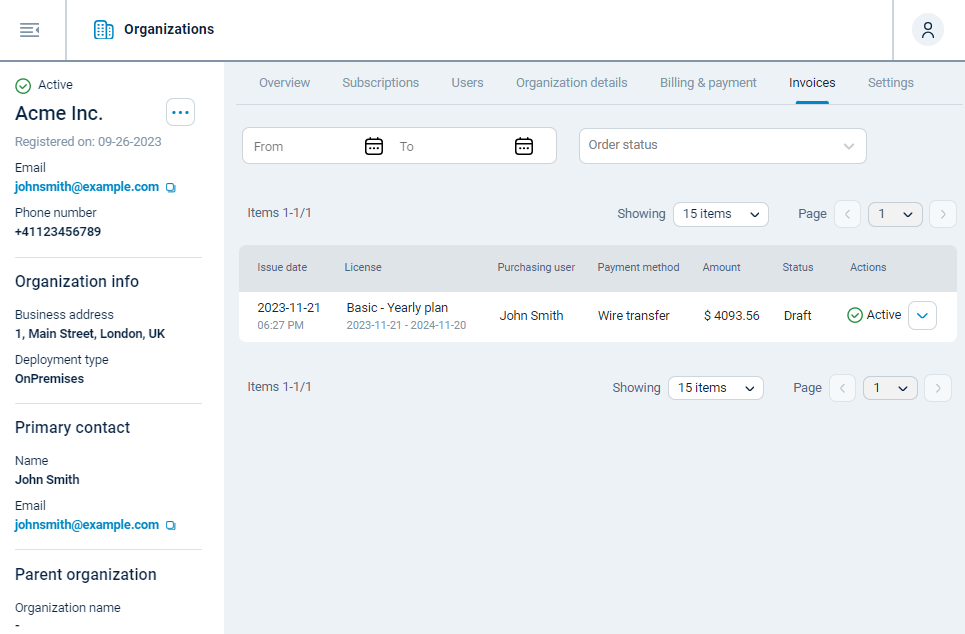
| Widget | Description |
|---|---|
Date range |
Filter invoices by a date range. Click the Calendar icons to set the start and end dates. |
Order status |
Filter invoices by order status. The possible options are Bad Dept, Draft, Paid, Payment in Process, Payment Overdue, and Waiting for Payment. |
Invoices table |
Displays a list of invoices. Click an invoice to view more details. |
Settings
The Settings view is where you can configure logging and security settings.
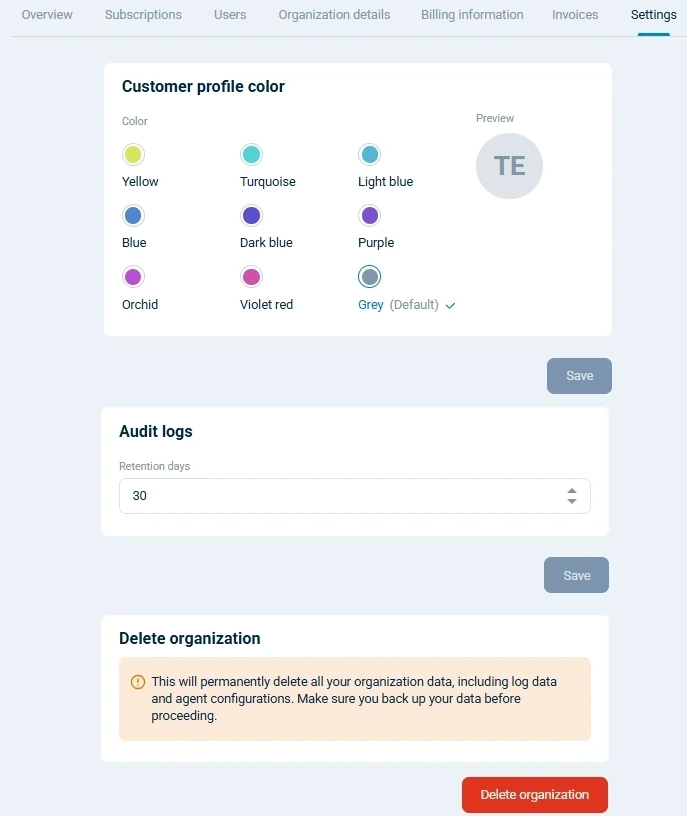
| Widget | Description |
|---|---|
Customer profile color |
Set your organization’s color to match your branding or to help you identify different organizations in the Customer Portal. The default is gray. |
Delete organization |
Use this button to delete your organization. This action deletes all configuration settings and data, including logs. |
