Manage organization users
To manage your organization’s users, log in to NXLog Platform and navigate to Settings > Users and switch to the Users view. You can add or remove users, manage user invitations, activate or deactivate accounts, and reset users' passwords from this page.
Invite users
-
Navigate to Settings > Users and switch to the Users view.
-
Click the Invite users button.
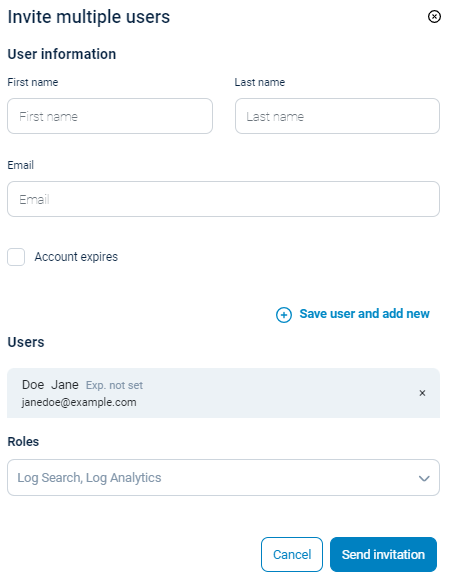
-
Enter the user’s Email.
-
Optionally, select the Account expires checkbox and enter an expiration date for the user account.
-
Select one or more roles from the Roles dropdown. Refer to Roles and permissions for more details.
-
Click Save user and add another or Send and invite another user if inviting multiple users.
-
Click the Send invitation button when ready. The user(s) will receive an invitation at the email address(es) you specified.
Change user roles
-
Navigate to Settings > Users and switch to the Users view.
-
Find the user(s) you want to update from the users' table and select the checkbox next to the user’s name.
-
Click the Actions menu and select Change user roles.
-
Select and deselect roles to match the intended roles for this user.
-
Apply the changes to update the user roles.
Deactivate or delete users
-
Navigate to Settings > Users and switch to the Users view.
-
Find the user(s) you want to deactivate or delete from the users' table and select the checkbox next to the user’s name. Select Active, Disabled and Invited from the Status dropdown to view all user accounts. Invited accounts can only be deleted, not deactivated.
-
Click the Actions menu and select Disable or Delete accordingly.
-
Confirm your action to proceed with deactivating or deleting the user.
Activate users
-
Navigate to Settings > Users and switch to the Users view.
-
Find the user(s) you want to activate from the users' table and select the checkbox next to the user’s name. Select Disabled from the Status dropdown to filter deactivated accounts.
-
Click the Actions menu and select Enable.
-
Confirm your action to proceed with activating the user.
Reset user password
-
Navigate to Settings > Users and switch to the Users view.
-
Find the user(s) you want to delete from the users' table and select the checkbox next to the user’s name. Users must only be members of a single organization, and the account must be active for password reset to be available.
-
Click the Actions menu and select Reset password. Users will receive an email with instructions to reset their password.
