Configurations
The Configurations page is where you view, create, and manage your NXLog Agent configurations. Navigate to Agents > Configurations to access the page.
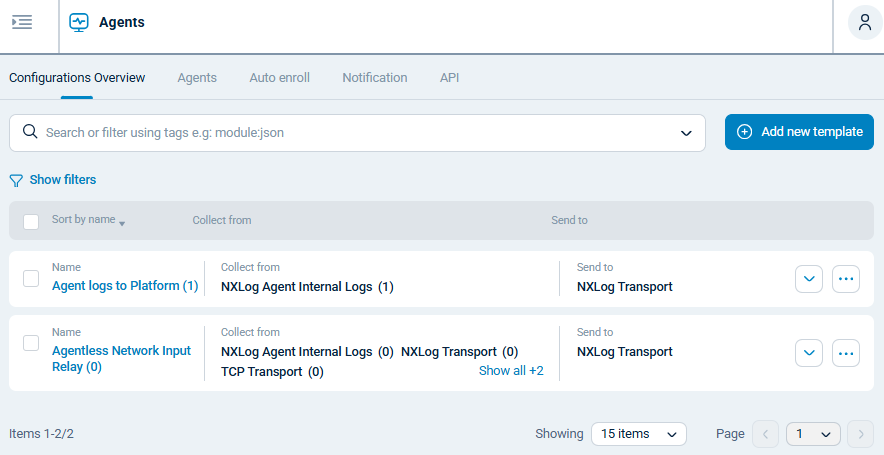
| Column | Description |
|---|---|
Name |
The template’s name. The SP icon indicates configurations that were created from a template. The number in parenthesis indicates how many agents the configuration is currently assigned to. |
Collect from |
Input modules included in the configuration. The number in parenthesis indicates how many instances of that specific input module are currently in use by agents assigned to this configuration.
For example, if a configuration uses two instances of the File input module and it is assigned to four agents, the Collect from column will show |
Send to |
Output modules included in the configuration. |
Actions menu |
Click for further actions:
|
Configuration filtering
Use filters to narrow your configuration list by a field of interest. For example, filter the list for assigned configurations only. Click Show filters to view the filter options.
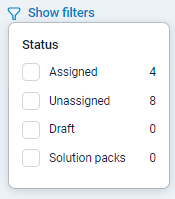
| Field | Description |
|---|---|
Assigned |
Filter for configurations that are assigned to an agent. |
Unassigned |
Filter for configurations that are not assigned to any agent. |
Draft |
Filter for configurations that are still in draft state. Draft configurations cannot be assigned to agents. |
Templates |
Filter for configurations that were created from a template. |
