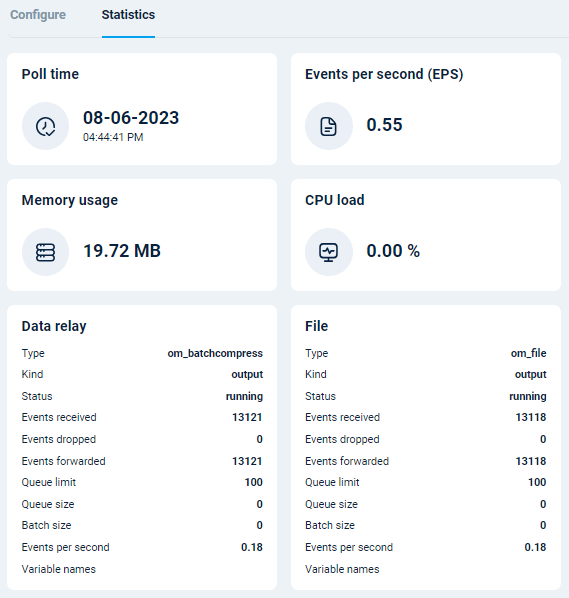Agents
The Agents view is your agent control center. Here, you will find agent status statistics and a list of your agents, which you can search and filter by using agent properties and selectors. Click Agents from the left navigation menu to access the view.
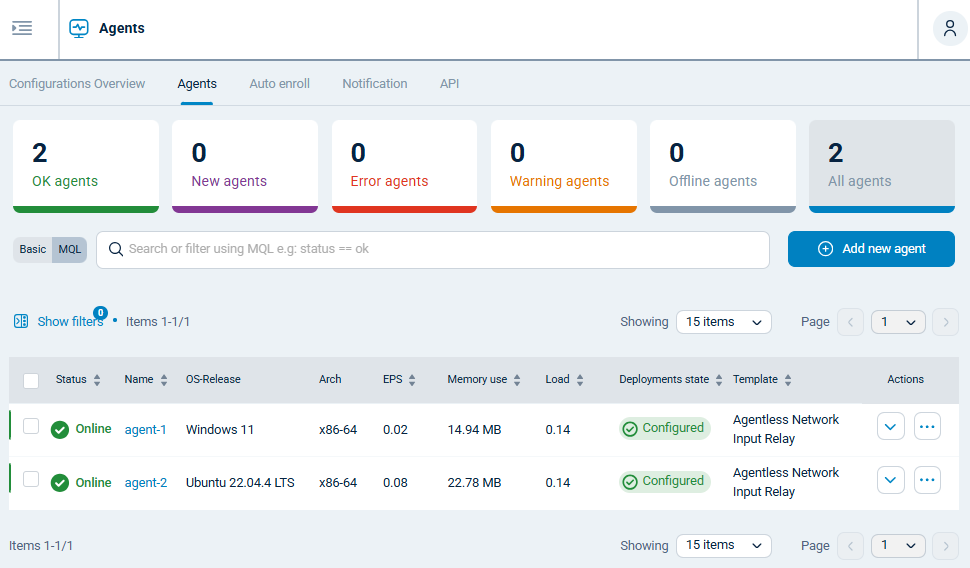
| This view is configurable, allowing you to choose which fields to see and their order in the table. See Configure columns below for more information. |
| Column | Description |
|---|---|
Status |
Shows the agent’s status. The possible states are:
For more information, see Agent status. |
Display name |
A customizable name consisting of one or more agent fields. For example, the display name can be the hostname and the department where it is installed, allowing you to easily identify agent instances. The default display name is the hostname. You can configure a global display name format for all agents and apply specific display names for individual agents or groups of agents. For more information, see Configure agent display names. |
Name |
The hostname of the machine where NXLog Agent is installed. |
IP address |
The IP address from which NXLog Platform receives the NXLog Agent communication. This IP address may not be of the NXLog Agent host machine if communication is routed through a proxy or load balancer, for example. |
OS version |
The operating system release version for the machine where NXLog Agent is installed. |
Arch |
The system architecture of the machine where NXLog Agent is installed. |
EPS |
The log processing rate in events per second. |
Memory usage |
Memory consumption of the NXLog Agent in megabytes. |
CPU load |
CPU usage of NXLog Agent. |
Deployment state |
Shows the agent’s deployment status. The possible states are:
For more information, see Agent deployment state. |
Configuration |
The name of the configuration assigned to the agent. |
Actions |
Agent control functions. The actions available in NXLog Platform action menus vary depending on context, agent status, and deployment state. The possible options are:
|
Configure columns
You can choose the columns and their order in the table according to your preference. The only limitations are that you cannot remove the Display name and Actions columns, and you cannot change the Actions column position.
To change the order of the columns, drag and drop the column title to the intended location. To select the displayed columns, click Configure columns to open the column list.
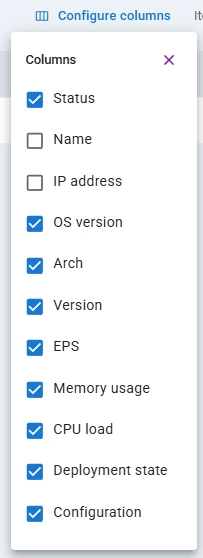
Agent filtering
Use filters to narrow your agent list by a field of interest. For example, filter the list for offline agents. Click Show filters to open the filters panel.
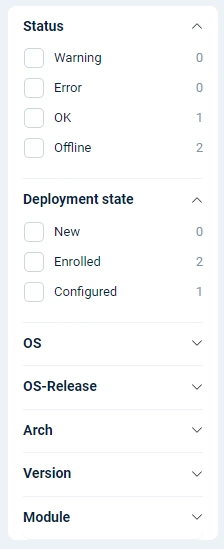
| Field | Description |
|---|---|
Status |
Filter by the agent’s current status, i.e., warning, error, OK, and offline. |
Deployment state |
Filter by the agent deployment status, i.e., new, enrolled, and configured. |
OS |
Filter by operating system, i.e., Linux, Windows, macOS, or other. |
OS version |
Filter by release version of the operating system. |
Arch |
Filter by system architecture. |
Version |
Filter by NXLog Agent version. |
Module |
Filter for agents using a specific module. |
Download agent information
You can export the information in the agents table to a CSV text file. Before downloading, consider if you want to configure the visible columns, as the download will only include those columns. Click Download CSV to download the file.
status,display-name,os-release,arch,events-per-second,memory-used,cpu-load,enrolled,template-name
ok,agent-1,Windows 11,x86-64,0.02,14945072,0.14212890625,true,Agent logs to Platform
ok,agent-2,Ubuntu 22.04.4 LTS,x86-64,0.08,22785072,0.14212890625,true,Agent logs to PlatformThe CSV output presents some minor differences from what is shown on the NXLog Platform interface, such as the column names. See agent properties for information about each output field.
Agent details
To manage an individual agent, click on its name in the agents' table. The agent details page provides you with agent information and statistics. You can also update the agent configuration and control the agent from this page.
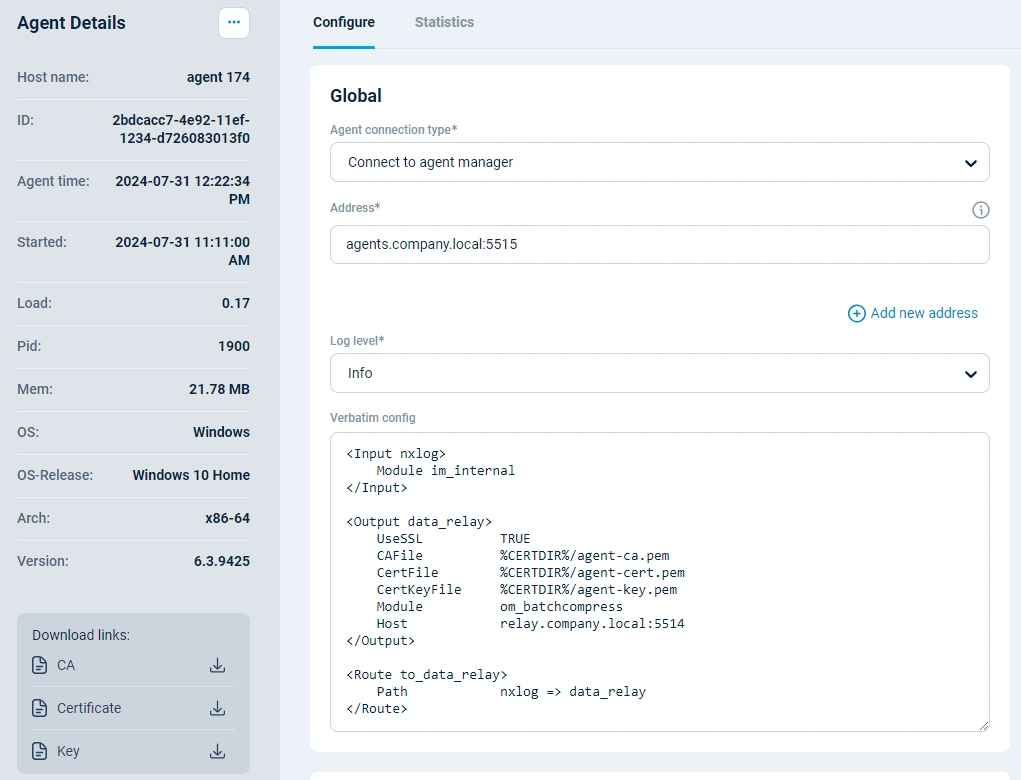
| Field | Description |
|---|---|
Host name |
The hostname of the machine where the NXLog agent is installed. |
ID |
The agent’s unique identifier. |
Agent time |
The current date and time on the agent host machine. |
Started |
The time when the NXLog Agent started. |
CPU load |
CPU usage of NXLog Agent. |
PID |
The process ID of the NXLog Agent agent process. |
Mem |
Memory consumption of the NXLog Agent in megabytes. |
OS |
The agent’s host operating system. |
OS version |
The operating system version of the agent’s host. |
Architecture |
System architecture of the agent’s host operating system. |
Version |
The NXLog Agent version. |
The Statistics view provides information about the agent’s resource usage and event processing statistics per module.