Microsoft 365 (im_ms365)
Microsoft offers various methods to collect Microsoft 365 logs, including:
-
Microsoft Graph offers a unified reporting API to retrieve information on your Microsoft 365 and Windows environment.
-
The Office 365 Management API provides a single platform for managing and auditing Office 365, including Azure Active Directory, Exchange, and SharePoint.
-
The older Office 365 Reporting web service provides information on Exchange Online, including mailboxes, spam, and antivirus, and Lync Online conferences and sessions.
This module can be used to collect logs from the Microsoft Graph Reports API, Office 365 Management Activity API, and the Office 365 Reporting web service.
Configuring a Microsoft Azure AD application
To collect Microsoft Office 365 logs with NXLog, you must create a Microsoft Azure AD application and assign the required permissions to access the logs.
You will need the following to configure the im_ms365 module:
-
An Application (client) ID
-
The Directory (tenant) ID
-
Your Microsoft Azure AD domain, e.g.,
contoso.onmicrosoft.com -
A client secret or a certificate and private key pair.
See Add credentials on Microsoft Docs for more information.
Register an Azure application
First, follow the instructions to Register an application on Microsoft Learn. Once you have created the new application, take note of the Application (client) ID and the Directory (tenant) ID from the application Overview page.
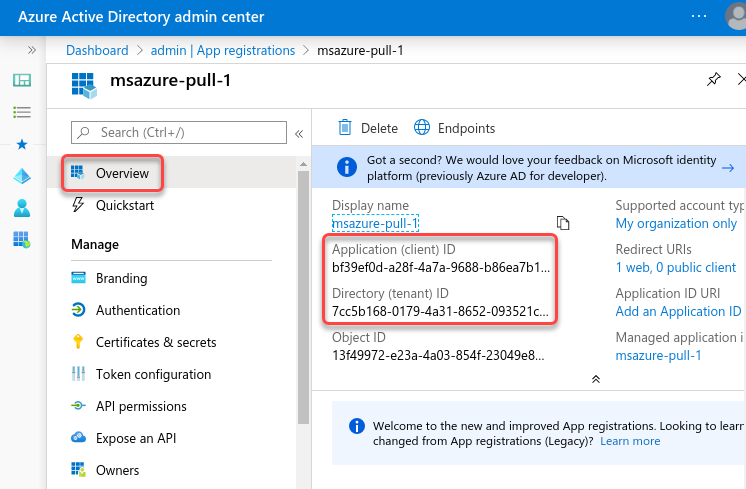
Assign Azure application permissions
Follow the instructions to Grant permissions on Microsoft Learn. The following permissions are required for each log type:
| Log type | Azure AD permissions |
|---|---|
ActivityReports |
|
DirectoryAudits |
|
SignIns |
|
DeviceManagement |
|
AuditEvents |
|
IdentityAndAccessReports |
|
AzureADApplicationSignInDetailSummary |
|
IdentityProtection |
|
RiskDetection |
|
RiskyUser |
|
ServicePrincipalRiskDetections |
|
RiskyServicePrincipal |
|
ManagementActivity |
|
AzureActiveDirectory |
|
Exchange |
|
SharePoint |
|
PrivilegedIdentityManagement |
|
UnifiedRoleAssignment |
One of the following:
|
UnifiedRoleEligibility |
One of the following:
|
ReportingWebService |
|
MessageTrace |
Plus one of the following roles to the application:
|
ServiceCommunications |
|
HealthOverviews |
|
HealthOverviewsWithServiceHealthIssues |
|
ServiceHealthIssues |
|
ServiceUpdateMessages |
|
Once you add the permissions and grant admin consent, your application permissions should look similar to the following:
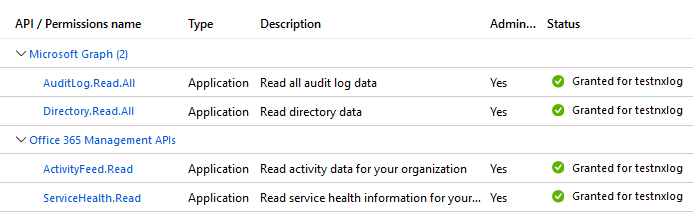
Generate an X.509 certificate
To use certificate-based authentication to authenticate with Microsoft’s APIs, you need an X.509 certificate and the private key used to generate the certificate. The following instructions guide you through creating the private key pair using OpenSSL.
-
Save the following script in a file named
gencertkey.sh#!/bin/sh openssl req -new -nodes -newkey rsa:2048 -x509 -days 730 -keyout certkey.pem -out cert.pem #openssl pkcs12 -export -out cert.pfx -inkey certkey.pem -in cert.pem openssl x509 -outform der -in cert.pem -out cert.der cat cert.der |openssl dgst -binary -sha1 | openssl base64 >cert.base64thumb THUMBPRINT=`cat cert.base64thumb` echo "ThumbPrint:$THUMBPRINT" UUID=`uuidgen` CERT=`cat cert.pem | grep -v "\-\-\-\-"| tr -d '\n'` cat <<EOF "keyCredentials": [ { "customKeyIdentifier":"$THUMBPRINT", "keyId":"$UUID", "type":"AsymmetricX509Cert", "usage":"Verify", "value":"$CERT" } ], EOF -
The script depends on the
openssltoolkit and theuuidgenprogram. Install the corresponding packages if necessary.On Debian-based platforms:
# apt install openssl uuid-runtimeOn Centos/Red Hat platforms:
# yum install openssl util-linux -
Execute
gencertkey.shon the computer where NXLog is installed to generate the certificate.$ ./gencertkey.shThe output:
Generating a RSA private key ............+++++ ................................................+++++ writing new private key to 'certkey.pem' ----- You are about to be asked to enter information that will be incorporated into your certificate request. What you are about to enter is what is called a Distinguished Name or a DN. There are quite a few fields but you can leave some blank For some fields there will be a default value, If you enter '.', the field will be left blank. ----- Country Name (2 letter code) [AU]: State or Province Name (full name) [Some-State]: Locality Name (eg, city) []: Organization Name (eg, company) [Internet Widgits Pty Ltd]: Organizational Unit Name (eg, section) []: Common Name (e.g. server FQDN or YOUR name) []: Email Address []: ThumbPrint:0nFt3fB0JP7zuSmHaRQtmsFNYqo= "keyCredentials": [ { "customKeyIdentifier":"0nFt3fB0JP7zuSmHaRQtmsFNYqo=", "keyId":"629ab88d-1059-454b-b258-4ca05b46dee4", "type":"AsymmetricX509Cert", "usage":"Verify", "value":"MIIDXTCCAkWgAwIBAgIJAP+XrnwhAxjOMA0GCSqGSIb3DQEBCwUAMEUxCzAJB..." } ],Take note of the
ThumbPrintandKeyCredentialsvalues. -
Go to the Microsoft Azure AD application registration page, select Manifest on the left, and click Download.
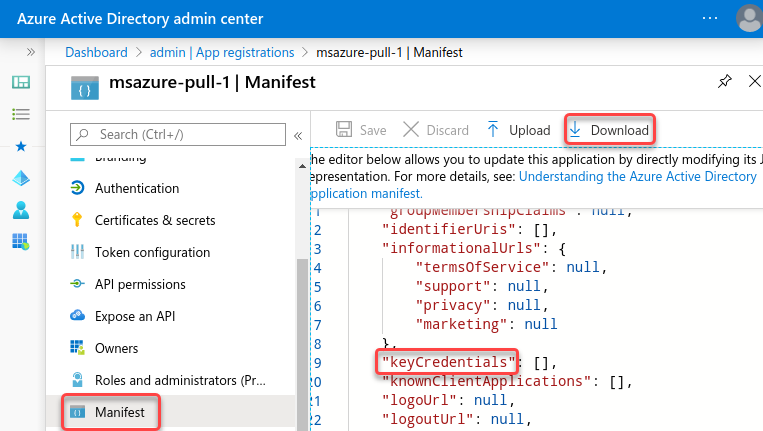
-
Edit the downloaded manifest file and replace the KeyCredentials value with the value from the previous step.
"keyCredentials": [ { "customKeyIdentifier":"0nFt3fB0JP7zuSmHaRQtmsFNYqo=", "keyId":"629ab88d-1059-454b-b258-4ca05b46dee4", "type":"AsymmetricX509Cert", "usage":"Verify", "value":"MIIDXTCCAkWgAwIBAgIJAP+XrnwhAxjOMA0GCSqGSIb3DQEBCwUAMEUxCzAJB..." } ], -
Save the changes and upload the manifest to Microsoft Azure.
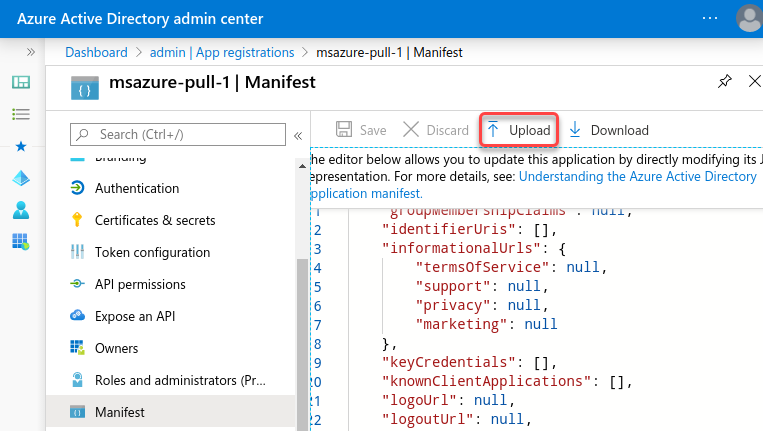
Configuration
The im_ms365 module accepts the following directives in addition to the common module directives. The ClientId, TenantId, TenantDomain directives, and either Secret or a combination of CertThumbprint and CertKeyFile are required.
- ClientId
-
This mandatory directive specifies the Microsoft Azure App
Application (client) ID.
- TenantId
-
This mandatory directive specifies the Microsoft Azure App
Directory (tenant) ID.
- TenantDomain
-
This mandatory directive specifies the Microsoft Azure AD domain, e.g.,
contoso.onmicrosoft.com.
- Secret
-
Specifies the Microsoft Azure App client secret. This directive is mutually exclusive with the CertThumbprint and CertKeyFile directives.
- CertThumbprint
-
Specifies the thumbprint of the certificate that will be presented to the remote server during the HTTPS handshake. The hexadecimal fingerprint string can be copied from Windows Certificate Manager (
certmgr.msc). This directive is mutually exclusive with the Secret directive.
- CertKeyFile
-
Specifies the path of the private key file that was used to generate the certificate specified by the CertThumbprint directive. This directive is mutually exclusive with the Secret directive.
- ActivityReports
-
Comma-separated list of Azure AD activity logs to collect. Based on the Azure data retention policy, only the last 30 days of data are available. The accepted values are DirectoryAudits and SignIns.
- DeviceManagement
-
Comma-separated list of device and app management logs to collect. Currently, only AuditEvents is supported.
- EndDate
-
This optional directive specifies the date of the last event to pull. The accepted values are
now,yesterday,week-ago,month-ago, or an absolute date-time inYYYY-MM-DD HH:MM:SSformat. The default isnow.
- IdentityAndAccessReports
-
Comma-separated list of identity and access logs to collect. Currently, only AzureADApplicationSignInDetailSummary is supported.
- IdentityProtection
-
Comma-separated list of identity protection logs to collect. The accepted values are RiskDetection, RiskyUser, ServicePrincipalRiskDetections, and RiskyServicePrincipal.
- ManagementActivity
-
Comma-separated list of Office 365 Management Activity logs to collect. The accepted values are
AzureActiveDirectory,Exchange, andSharePoint.
- MsGraph
-
Optional group directive to change the default authentication and data collection URLs for the Microsoft Graph REST API v1.0 endpoint. These URLs will be used to retrieve ActivityReports, ServiceCommunications, PrivilegedIdentityManagement, and IdentityProtection
RiskDetectionandRiskyUserlogs.- AuthURL
-
This directive specifies the URL for authenticating with the API. The default value is
https://login.microsoftonline.com. - URL
-
This directive specifies the URL for retrieving data. The default value is
https://graph.microsoft.com. - Version
-
The API version to use. The accepted values are
1.0andBeta. The default value is1.0.
- MsGraphBeta
-
Optional group directive to change the default authentication and data collection URLs for the Microsoft Graph REST API beta endpoint. These URLs will be used to retrieve DeviceManagement, IdentityAndAccessReports, and IdentityProtection
ServicePrincipalRiskDetectionsandRiskyServicePrincipallogs.- AuthURL
-
This directive specifies the URL for authenticating with the API. The default value is
https://login.microsoftonline.com. - URL
-
This directive specifies the URL for retrieving data. The default value is
https://graph.microsoft.com. - Version
-
The API version to use. The accepted values are
1.0andBeta. The default value isBeta.
- Office365
-
Optional group directive to change the default authentication and data collections URLs for the Office 365 Management Activity API. These URLs will be used to retrieve ManagementActivity logs.
- AuthURL
-
This directive specifies the URL for authenticating with the API. The default value is
https://login.windows.net. - URL
-
This directive specifies the URL for retrieving data. The default value is
https://manage.office.com/api. - Version
-
The API version to use. The accepted values are
1.0andBeta. The default value is1.0.
- Outlook365
-
Optional group directives to change the default authentication and data collection URLs for the Office 365 Reporting web service. These URLs will be used to retrieve ReportingWebService logs.
- AuthURL
-
This directive specifies the URL for authenticating with the API. The default value is
https://login.microsoftonline.com. - URL
-
This directive specifies the URL for retrieving data. The default value is
https://reports.office365.com.
- PrivilegedIdentityManagement
-
Comma-separated list of privileged identity management logs to collect. The accepted values are UnifiedRoleAssignment and UnifiedRoleEligibility.
- QueryPeriod
-
This optional directive specifies how frequently the module will check for new events in seconds. The default value is 300 seconds.
- ReadFromLast
-
This optional boolean directive instructs the module to only read logs that arrive after NXLog is started. This directive comes into effect if a saved position is not found, for example on first start, or when the SavePos directive is
FALSE. When the SavePos directive isTRUEand a previously saved position is found, the module will always resume reading from the saved position. If ReadFromLast isFALSE, the module will read all the available logs. This can result in a lot of messages and is usually not the expected behavior. If this directive is not specified, it defaults toTRUE.The following matrix shows the outcome of this directive in conjunction with the SavePos directive:
ReadFromLast SavePos Saved Position Outcome TRUETRUENo
Reads events that are logged after NXLog is started.
TRUETRUEYes
Reads events from saved position.
TRUEFALSENo
Reads events that are logged after NXLog is started.
TRUEFALSEYes
Reads events that are logged after NXLog is started.
FALSETRUENo
Reads all events.
FALSETRUEYes
Reads events from saved position.
FALSEFALSENo
Reads all events.
FALSEFALSEYes
Reads all events.
- Reconnect
-
This optional directive sets the reconnect interval in seconds. If it is set, the module attempts to reconnect in every defined second. If it is not set, the reconnect interval will start at 1 second and doubles on every attempt. If the duration of the successful connection is greater than the current reconnect interval, the reconnect interval will be reset to 1 sec.
- ReportingWebService
-
Comma-separated list of Office 365 reporting web service endpoints to poll. Currently, only MessageTrace is supported. Only the last 30 days of data are available.
- SavePos
-
If this boolean directive is set to
TRUE, the timestamp of the last read event will be saved when NXLog exits. The timestamp will be read from the cache file upon startup. The default isTRUE, the last timestamp will be saved if this directive is not specified. This directive affects the outcome of the ReadFromLast directive. The SavePos directive can be overridden by the global NoCache directive.
- ServiceCommunications
-
Comma-separated list of service health and communications logs to collect. The accepted values are HealthOverviews, HealthOverviewsWithServiceHealthIssues, ServiceHealthIssues, and ServiceUpdateMessages.
- StartDate
-
This optional directive specifies the date of the first event to pull. The accepted values are
now,yesterday,week-ago,month-ago, or an absolute date-time inYYYY-MM-DD HH:MM:SSformat. The default isyesterday.
Fields
The following fields are used by im_ms365.
$raw_event(type: string)-
The log record in JSON format for all log sources except ReportingWebService/MessageTrace, which generates XML.
$LogType(type: string)-
The name of the log source that generated the record, e.g.,
ServiceCommunications/ServiceHealthIssues
Examples
This configuration uses the im_ms365 input module to collect logs from all supported APIs. The module will use the default URLs and the top-level authentication details to connect to all APIs.
<Input microsoft_365>
Module im_ms365
ActivityReports DirectoryAudits, SignIns
ServiceCommunications HealthOverviewsWithServiceHealthIssues
DeviceManagement AuditEvents
ManagementActivity AzureActiveDirectory, Exchange
ReportingWebService MessageTrace
StartDate month-ago
EndDate now
ClientId MY_CLIENT_ID (1)
TenantId MY_TENANT_ID (2)
TenantDomain mydomain.onmicrosoft.com (3)
Secret MY_CLIENT_SECRET (4)
</Input>| 1 | The ClientID directive specifies the Azure Application ID. |
| 2 | The TenantID directive specifies the Azure Application directory ID. |
| 3 | The TenatDomain directive specifies the Azure Active directory domain. |
| 4 | Uses the Microsoft Azure Application client Secret for authentication. |
This configuration collects logs from the Microsoft Graph Reports API with the im_ms365 input module. It uses the MsGraph group directive to specify custom authentication and log collection URLs.
<Input microsoft_365>
Module im_ms365
ActivityReports DirectoryAudits, SignIns
IdentityProtection RiskDetection, RiskyUser
ClientId MY_CLIENT_ID (1)
TenantId MY_TENANT_ID (2)
TenantDomain mydomain.onmicrosoft.com (3)
Secret MY_CLIENT_SECRET (4)
<MsGraph>
URL https://example.microsoft.com
AuthURL https://example.microsoftonline.com
Version 1.0
</MsGraph>
</Input>| 1 | The ClientID directive specifies the Azure Application ID. |
| 2 | The TenantID directive specifies the Azure Application directory ID. |
| 3 | The TenatDomain directive specifies the Azure Active directory domain. |
| 4 | Uses the Microsoft Azure Application client Secret for authentication. |

