Google Logging API
|
This add-on has been replaced by im_googlelogging and om_googlelogging as of NXLog Enterprise Edition version 5.7 and is no longer supported. |
This NXLog add-on can exchange log data with the Google Logging API using gRPC and protocol buffers. The input part of the add-on retrieves logs, and the output component pushes them to the Logging API files.
This add-on runs on Windows, Linux, and macOS operating systems.
The setup is a two-part procedure:
Configuring the Google Cloud account
This subsection provides the minimum steps for configuring a Google Cloud account.
-
If you don’t already have an account, create one on the Google Account page of the Google website.
-
While logged in to Google, go to the Manage resources page.
-
On the Manage resources page, click CREATE PROJECT.

-
On the New Project page, specify the project name and organization, then click CREATE.
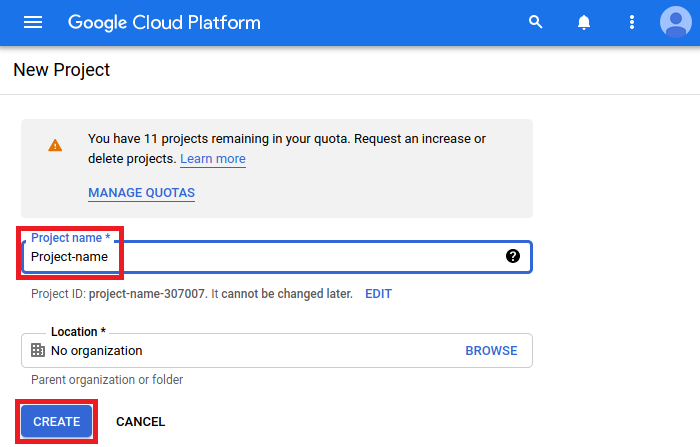
On the Manage resources page, click the Overflow menu (vertical ellipsis) to the right of the project name, then click Settings from the drop-down menu.
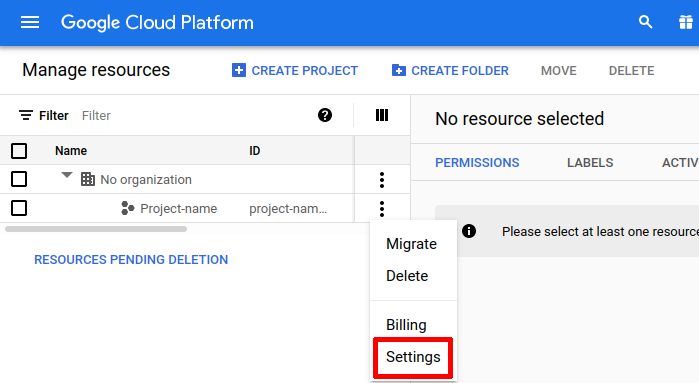
-
On the IAM & Admin page, click the Navigation menu (three-line menu) in the upper left-hand corner of the window and navigate to APIs & Services > Credentials.
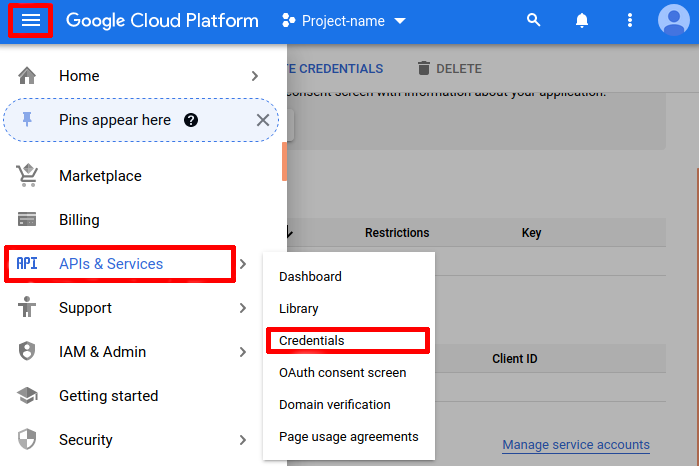
-
On the Credentials page, click CREATE CREDENTIALS, then select Service account from the drop-down list.

-
On the Create service account page, specify the service account name and click CREATE. Select the Owner role from the Role drop-down list, then click DONE.
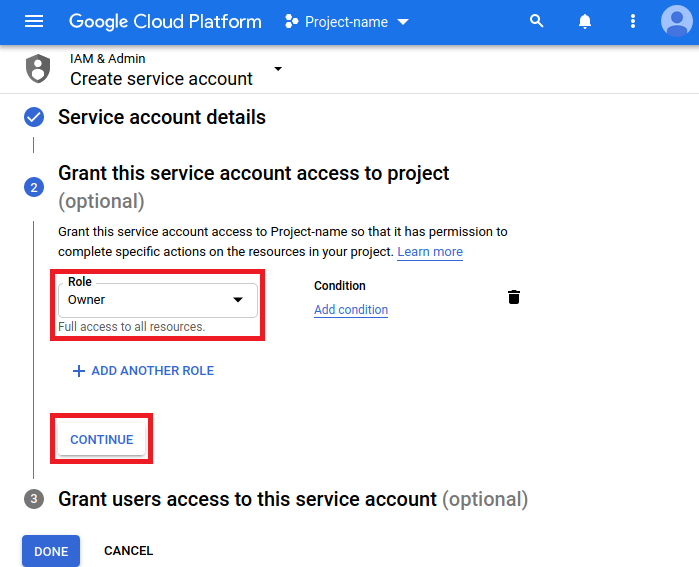
-
Under the Service accounts table, click the service account link to open its configuration page.
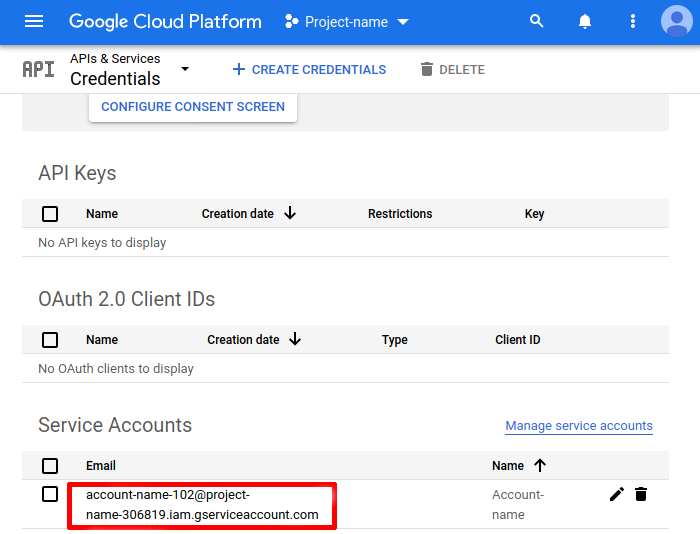
-
On the service account page, click the KEYS tab, expand the ADD KEY drop-down list and select Create new key.
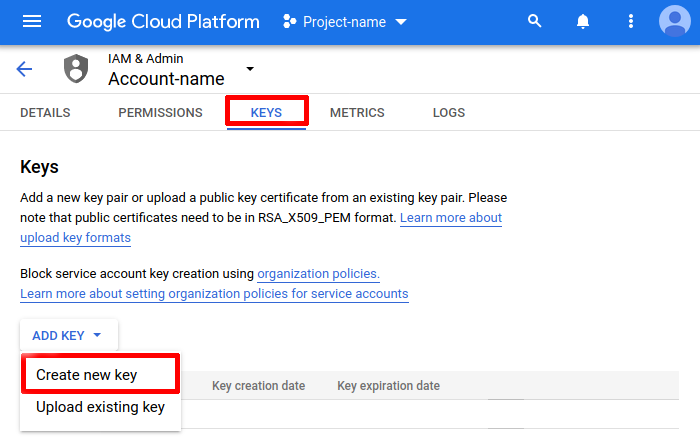
-
In the Create private key for "<YOURACCOUNTNAME>" dialog window, select JSON and click CREATE to download the private key. Save the private key file as
credentials.json. This file will be used later in the configuration.
Installing and configuring NXLog
The add-on consists of two files for handling the input and output log traffic respectively.
Each add-on file reads its configuration from the config.json file stored in the same directory.
NXLog is configured separately for collecting log data and forwarding them to the Logging API.
For ease of configuration and setup the following script can be used to create some of the required folders for the examples. Note that other folders can be used as required.
Bash script for installing the Google Logging API add-on on Linux platforms.
Run this script in the directory that the credentials.json file is saved.
#!/bin/bash
if [[ -f "./credentials.json" ]]
then
echo "Beginning installation of NXLog Google Add-On"
else
echo "Credentials file missing, ensure that credentials.json file \
is on the same folder as the installer"
exit
fi
echo "Installing package"
if [[ -f "/etc/debian_version" ]]
then
echo "Installing Debian based package"
dpkg -i nxlog-google_1.0.1_amd64.deb
elif [[ -f "/etc/redhat-release" ]]
then
echo "Installing RHEL based package"
rpm -i nxlog-google-1.0.1-1.x86_64.rpm
fi
echo "Creating folders"
mkdir /opt/nxlog-google-cloud/{conf,log,input,output}
chown nxlog /opt/nxlog-google-cloud
echo "Credentials permissions"
cp ./credentials.json /opt/nxlog-google-cloud/conf/
chown nxlog /opt/nxlog-google-cloud/conf/credentials.json
chmod 400 /opt/nxlog-google-cloud/conf/credentials.json
echo "Finished setup"| The script can be skipped if the add-on has already been installed manually. However, you must manually set up the folders and permissions as in the script to follow the below examples. |
| You can run the script even if you manually installed the Google Logging API add-on. It will skip the installation step, and set up the folders and permissions correctly. |
Collecting data from the Google Logging API
Below is a sample add-on configuration for collecting data from the Google Cloud logging infrastructure.
This configuration should be saved as a config.json file and placed in the same directory as the input add-on file.
| The configuration accepts relative path names in case the application directory is specified in the NXLog configuration. Otherwise, absolute path names can be used instead. |
{
"credentials": "./conf/credentials.json",
"resourceNames": [
"projects/nxlog"
],
"filter": "logName=\"projects/nxlog/logs/0\"",
"pollInterval": 30,
"verbose": {
"active": true,
"file": "./log/input.log"
},
"cursor": {
"active": true,
"file": "./input-cursor.json"
}
}The following table explains each configuration parameter from the configuration above.
Parameter name |
Format |
Description |
|
String |
Path to the file containing a private key and other information needed for successful authorization with the Google Cloud account, see the Configuring the Google Cloud account section. |
|
Array of strings |
Names of resources to be monitored. Each element is a string of the form |
|
String |
Expression used for querying log files from the cloud. String of the form |
|
JSON object |
Object for configuring the history of on-premises recording function calls.
The Normally, this parameter should be disabled by setting the |
|
Integer |
Specifies the interval in seconds to check for new entries. |
|
JSON object |
This parameter provides additional filtering of entries through recording the The In case this parameter is enabled along with the timestamp explicitly specified in the |
This NXLog configuration uses the im_exec module with several arguments. For clarity, all directives and arguments are supplied with comments.
# Defines part of the directory paths used in this configuration
define GBASE /opt/nxlog-google-cloud
<Extension _json>
Module xm_json
</Extension>
<Input from_exec>
Module im_exec
# Path to the input add-on file
Command %GBASE%/bin/google-cloud-input
# Denotes the configuration file usage
Arg -c
# Path to the configuration file
Arg %GBASE%/input/config.json
# Enables using the application directory and relative paths to files
Arg -e
# Path to the application directory
Arg %GBASE%
</Input>Forwarding logs to the Google Logging API
This example explains how to use the output add-on to forward system logs to the Google Logging API.
Below is the add-on configuration for pushing data to the Google Logging API.
This configuration should be saved as a config.json file and placed in the same directory as the output add-on file.
| The configuration allows using relative path names in case the application directory is specified in the NXLog configuration. Otherwise, absolute file paths should be used instead. |
{
"credentials": "./conf/credentials.json",
"logName": "projects/nxlog/logs/0",
"resourceType": "global",
"labels": {
"LabelOne": "ValueOne",
"LabelTwo": "ValueTwo"
},
"verbose": {
"active": true,
"file": "./log/output.log"
}
}The following table explains each configuration parameter.
Parameter name |
Format |
Description |
|
String |
Path to the file containing a private key and other information needed for successful authentication with the Google Cloud account, see the Configuring the Google Cloud account subsection. |
|
String |
Name of the log source on Google Cloud. String of the form |
|
String |
The resource type monitored by the Google Logging API. For more information, see the Monitored resource types section of the Google Cloud API Reference. By default, the |
|
JSON object |
Custom metadata that can be added to the log entries under the |
|
JSON object |
Object for configuring the history of on-premises recording function calls.
The Normally, this parameter should be disabled by setting the |
The NXLog configuration below uses the im_systemd module to read systemd logs from Linux. The entries are then converted to JSON using the xm_json module. The om_exec module is used to serialize the data and forward the result to the Google Logging API.
The om_exec module configuration contains comments explaining the meaning of each directive and argument.
# Defines part of the directory paths used in this configuration
define GBASE /opt/nxlog-google-cloud
<Extension _json>
Module xm_json
</Extension>
<Input from_systemd>
Module im_systemd
</Input>
<Output to_exec>
Module om_exec
# Path to the output add-on file
Command %GBASE%/bin/google-cloud-output
# Denotes the configuration file usage
Arg -c
# Path to the add-on configuration file
Arg %GBASE%/output/config.json
# Enables using the application directory and relative paths to files
Arg -e
# Path to the application directory
Arg %GBASE%
Exec to_json();
</Output>
