Microsoft Azure and Office 365
|
This add-on has been replaced by im_ms365 as of NXLog Enterprise Edition version 5.7 and is no longer supported. |
This NXLog add-on can retrieve information about various user, admin, system, and policy actions and events from Microsoft Azure and Office 365. Once configured, the add-on prints syslog events, each with a JSON payload, to standard output for processing by NXLog.
The add-on supports collecting logs from the following reports corresponding to the supported Microsoft REST-based APIs:
-
Azure Active Directory reports (based on Microsoft Graph API) — Sign-In events and directory audit log events.
-
Office 365 Management Activity API — Azure Active Directory Audit events, Exchange Audit events and SharePoint Audit logs using the Audit.AzureActiveDirectory, Audit.Exchange, and Audit.SharePoint parameters.
For more information about the log sources, see the links below:
Prerequisites
In order to complete the steps in this section and collect logs from the above mentioned APIs, the following prerequisites laid out in this section will need to be met.
During the steps explained in this section you need to make a note of the following data:
-
client-id
-
tenant-id
-
tenant-domain
<domainname>.onmicrosoft.com -
cert-thumbprint
-
cert-keyfile
<certkey.pem>
Azure requirements and permissions
-
Access to the Azure Management Portal with a tenant user having the necessary permissions to make the configuration changes
-
An Azure Active Directory application with appropriate permissions and licences
-
Audit log search to be turned on, for audit logging to work
Some of the add-on arguments (parameters) require certain permissions set in Microsoft Azure. They are listed in the table below with a reference to the Microsoft documentation. Their configuration is detailed in the Parameters section below.
| Parameter | API used | Azure AD permissions required | Microsoft Docs link |
|---|---|---|---|
|
Microsoft Graph API v1.0 |
AuditLog.Read.All and Directory.Read.All |
See reference link, and reference link |
|
Office 365 Management APIs |
ActivityFeed.Read |
See reference link |
Required Microsoft licenses
Depending on the arguments in use, certain Microsoft licenses or service plans need to be active.
| Parameter | License required | Reference link |
|---|---|---|
|
An Azure Active Directory Premium license (either |
See reference link |
|
An Office 365 license, or a license that includes it |
See reference link |
| As Microsoft’s licensing information can be subject to change at any time, always double-check your current requirements with the licensing/service plan documentation. The required licenses can be managed in the Microsoft 365 admin center. |
| The above table with the licensing requirements are for informational purposes only. |
Setup procedure
The complete procedure includes installing the NXLog Microsoft Azure and Office 365 add-on, setting up a Microsoft Azure AD application with its required permissions, and generating a certificate.
Installing the Microsoft Azure and Office 365 NXLog add-on
-
Install the add-on with
dpkg:# dpkg -i nxlog-msazure-<version>.deb -
If the previous command exits non-zero, resolve any missing dependencies:
# apt-get -f install
The installation can be found under /opt/nxlog-msazure.
The nxlog-msazure add-on depends on nxlog or nxlog-trial.
|
Create an Azure AD application to access the APIs
To access information from your directory, you must create an application in your Azure Active Directory tenant and grant the appropriate read permissions to access the data.
Carry out the steps described in Register an application section.
Once the new application has been registered, make note of the Application (client) ID (this will be the client-id), as well as the Directory (tenant) ID (this will be tenant-id) on the Overview page for the new application.
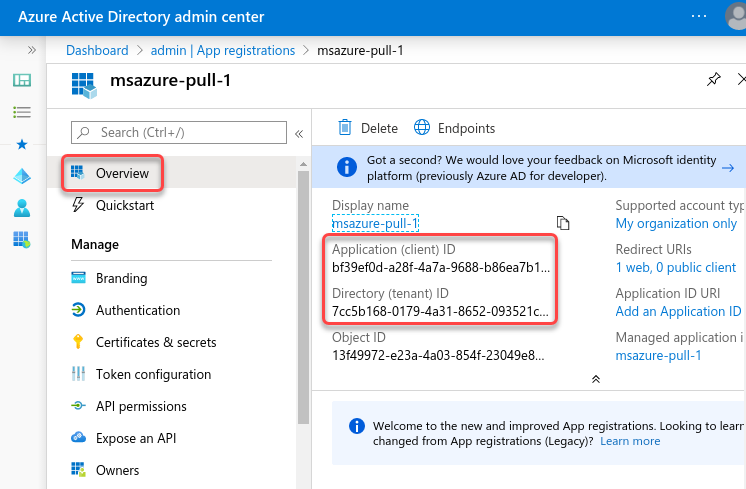
Grant permissions to the application
Grant the required permissions and grant admin consent to the above created application by following the steps in the Grant permissions section of the Microsoft documentation.
Grant the following permissions as described previously:
For the Microsoft Graph API:
-
AuditLog.Read.All -
Directory.Read.All
For the Office 365 Management APIs:
-
ActivityFeed.Read
Once your permissions are set up and the Admin consent is granted, your permission list should look like the one below.
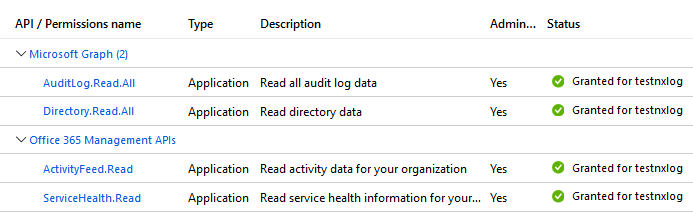
Generate and set up an X.509 certificate
The log collection process uses service-to-service calls via the Microsoft
REST-based APIs, so it is important to generate and set up an X.509
certificate for authenticating to the service. A gencertkey.sh script is
provided for Linux that can be used to simplify the process. It creates the
private key-pair in a certkey.pem file in the working directory. The script
is located in the /opt/nxlog-msazure/bin/ directory.
The gencertkey.sh script depends on the openssl toolkit and the
uuidgen program. Install the corresponding packages if necessary.
On Debian-based platforms:
# apt install openssl uuid-runtimeOn Centos/RedHat platforms:
# yum install openssl util-linuxFollow the steps below to generate the X.509 certificate and insert the relevant portion into the manifest file in Microsoft Azure:
-
Generate the certificate with the gencertkey.sh script on the computer where the add-on is installed.
$ ./gencertkey.sh Generating a RSA private key ............+++++ ................................................+++++ writing new private key to 'certkey.pem' ----- You are about to be asked to enter information that will be incorporated into your certificate request. What you are about to enter is what is called a Distinguished Name or a DN. There are quite a few fields but you can leave some blank For some fields there will be a default value, If you enter '.', the field will be left blank. ----- Country Name (2 letter code) [AU]: State or Province Name (full name) [Some-State]: Locality Name (eg, city) []: Organization Name (eg, company) [Internet Widgits Pty Ltd]: Organizational Unit Name (eg, section) []: Common Name (e.g. server FQDN or YOUR name) []: Email Address []: ThumbPrint:0nFt3fB0JP7zuSmHaRQtmsFNYqo= "keyCredentials": [ { "customKeyIdentifier":"0nFt3fB0JP7zuSmHaRQtmsFNYqo=", "keyId":"629ab88d-1059-454b-b258-4ca05b46dee4", "type":"AsymmetricX509Cert", "usage":"Verify", "value":"MIIDXTCCAkWgAwIBAgIJAP+XrnwhAxjOMA0GCSqGSIb3DQEBCwUAMEUxCzAJB..." } ],Make note of the base64-encoded certificate fingerprint value after
ThumbPrint:(cert-thumbprint), and theKeyCredentialsportion (which will be used in the following steps). -
In the App registration page in Microsoft Azure, select Manifest on the left side and click Download.
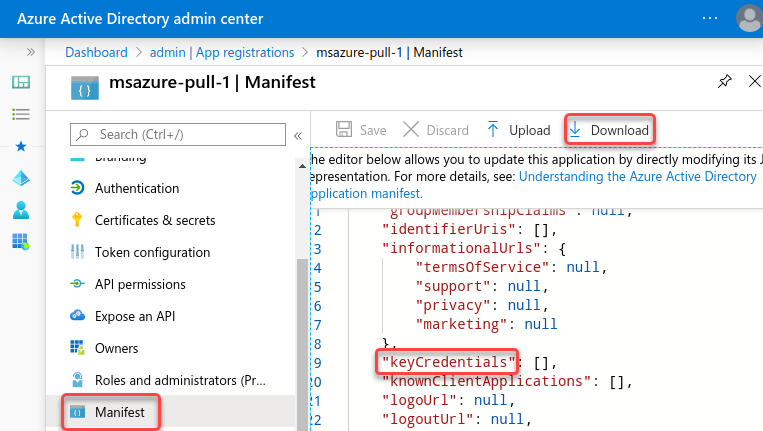
-
Edit the downloaded manifest file and replace the "empty" KeyCredentials section with the previously generated output.
From"keyCredentials": [],
To"keyCredentials": [ { "customKeyIdentifier":"0nFt3fB0JP7zuSmHaRQtmsFNYqo=", "keyId":"629ab88d-1059-454b-b258-4ca05b46dee4", "type":"AsymmetricX509Cert", "usage":"Verify", "value":"MIIDXTCCAkWgAwIBAgIJAP+XrnwhAxjOMA0GCSqGSIb3DQEBCwUAMEUxCzAJB..." } ], -
Save the modified manifest and upload it.
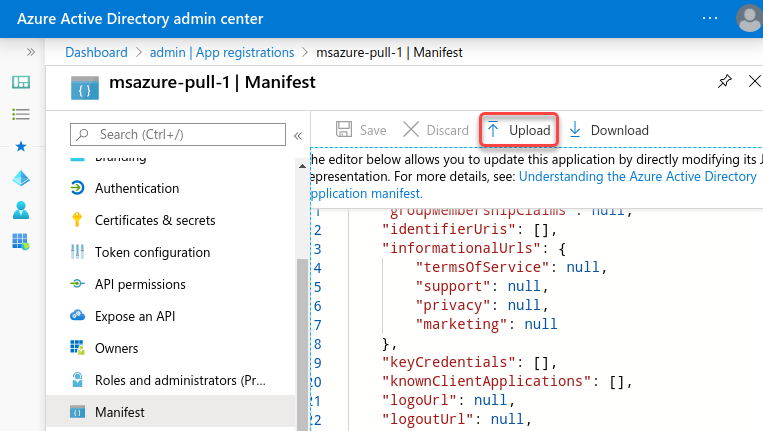
Follow the steps below to move the generated certificate files to their intended directory as well as make the required permission changes:
-
Move the certificates you generated into the
/opt/nxlog-msazure/confdirectory. This directory is used later on as a value for the--working-dirparameter.$ mv cert* /opt/nxlog-msazure/conf/ -
Set the file ownership and permissions to be in agreement with the User and Group directives (NXLog runs under the
nxloguser andnxloggroup by default).$ chown nxlog:nxlog /opt/nxlog-msazure/conf/* $ chmod 750 /opt/nxlog-msazure/conf/cert*
Parameters
Certain parameters need to be passed to the NXLog Microsoft Azure and Office 365 add-on as arguments in order to achieve the desired outcome. These parameters can be passed to the add-on by using the Arg directive.
Mandatory parameters
The add-on requires the following mandatory parameters. Details about these parameters and their values are listed in the Prerequisites section.
- --client-id=
-
The Azure App registration
Application (client) ID - --tenant-id=
-
The Azure App registration
Directory (tenant) ID - --tenant-domain=
-
The domain name created in Microsoft Azure AD
<domainname>.onmicrosoft.com - --cert-thumbprint=
-
The certificate fingerprint value
- --cert-keyfile=
-
The certificate key file
certkey.pem - --working-dir=
-
The path where the add-on is run, which is
/opt/nxlog-msazure/confby defaultThe --cert-keyfilepath is always relative to the--working-dir.
Source parameters
To specify the data sources, use the following parameters.
- --enable-azure-ad-reports
-
Active Directory sign-in events and directory audit logs ( based on Microsoft Graph API ). This parameter does not require any value to be passed to it.
- --management-activity-sources=
-
Office 365 Management Activity API
The available values are: Audit.Exchange, Audit.SharePoint, Audit.AzureActiveDirectory
Optional parameters
These parameters are already defined in the built-in configuration of the add-on (default configuration can be printed with --print-default-config parameter), therefore they are not mandatory.
However, the default parameters can be overridden by defining any parameters that might require non-default values.
- --top=n
-
The top parameter works only with Azure Active Directory reports and events. It returns a subset of the entries for the given report, consisting of the first
nentries, wherenis a positive integer.top=5returns the 5 most recent audit report events. top will be overridden where start-date and end-date can be used—top is lower priority. - --start-date=YYYY-MM-DDTHH:MM:SSZ|amonthago|aweekago|yesterday
- --end-date=YYYY-MM-DDTHH:MM:SSZ|amonthago|aweekago|yesterday|now
-
The start-date and end-date parameters specify the time range of content to return. These parameters work with all Office 365 reports and most of the Azure Active Directory reports. Where start/end ranges are not supported, the add-on uses top. The
amonthago,aweekago,yesterday, andnowvalues are dynamic and calculated in every loop.To pull reports from the last 24 hours, use:
--start-date=yesterday --end-date=now - --sleep=n
-
The script will sleep
nseconds between loops.
NXLog configuration examples
Once all the details have been collected, the NXLog configuration file
/opt/nxlog/etc/nxlog.conf needs to be edited and augmented with the relevant details.
This configuration collects all the Azure Active Directory report events, such as user creation, group membership, permission changes and so on. The output provided by Microsoft is in JSON format.
<Extension _json>
Module xm_json
</Extension>
<Input msazure>
Module im_exec
Command /opt/nxlog-msazure/bin/msazure
Arg --client-id=912497ba-9780-46bc-a6a6-3a56a4c14278
Arg --tenant-id=e681b493-14a8-438b-8bbf-d65abdc826c2
Arg --tenant-domain=contoso.onmicrosoft.com
Arg --cert-thumbprint=D64Rm2IkRQxp26XK4Da7Bcbqu2o=
Arg --cert-keyfile=certkey.pem
Arg --working-dir=/opt/nxlog-msazure/conf
Arg --enable-azure-ad-reports
Exec parse_json();
</Input>{
"activityDateTime": "2020-05-21T10:27:24.7742514Z",
"activityDisplayName": "Delete user",
"additionalDetails": [],
"category": "UserManagement",
"correlationId": "3fc2e655-491b-4edd-a450-a7d60ec3aff2",
"id": "Directory_3fc2e655-491b-4edd-a450-a7d60ec3aff2_S3OF7_28513191",
"initiatedBy": {
"app": null,
"user": {
"displayName": null,
"id": "6a304e04-3ebd-4190-b128-efe4d5c7e664",
"ipAddress": "51.105.112.41",
"userPrincipalName": "nxlogadmin@testnxlog.onmicrosoft.com"
}
},
"loggedByService": "Core Directory",
"operationType": "Delete",
"result": "success",
"resultReason": "",
"targetResources": [
{
"displayName": null,
"groupType": null,
"id": "de80979d-026b-4282-91ac-eb1925b94718",
"modifiedProperties": [
{
"displayName": "Is Hard Deleted",
"newValue": "\"False\"",
"oldValue": null
}
],
"type": "User",
"userPrincipalName": "de80979d026b428291aceb1925b94718johndoe@testnxlog.onmicrosoft.com"
}
]
}This configuration collects Office 365 related events, such as document creation, deletion, permission changes and so on. The output provided by Microsoft is in JSON format.
<Extension _json>
Module xm_json
</Extension>
<Input msazure>
Module im_exec
Command /opt/nxlog-msazure/bin/msazure-pull
Arg --client-id=912497ba-9780-46bc-a6a6-3a56a4c14278
Arg --tenant-id=e681b493-14a8-438b-8bbf-d65abdc826c2
Arg --tenant-domain=contoso.onmicrosoft.com
Arg --cert-thumbprint=D64Rm2IkRQxp26XK4Da7Bcbqu2o=
Arg --cert-keyfile=certkey.pem
Arg --working-dir=/opt/nxlog-msazure/conf
Arg --management-activity-sources=Audit.Exchange,Audit.SharePoint,Audit.AzureActiveDirectory
Exec parse_json();
</Input>{
"ClientIP": "20.40.136.153",
"CorrelationId": "0b98549f-0056-2000-baa9-211499d2b0e1",
"CreationTime": "2020-05-21T13:02:22",
"EventSource": "SharePoint",
"Id": "1afa6393-6d9f-44dd-72a6-08d7fd8733d5",
"ItemType": "File",
"ListId": "d1df9d8a-25ad-4173-a9e3-c0dce2675f9a",
"ListItemUniqueId": "ebcd6f01-564a-467f-a24a-b1a20c44b907",
"ObjectId": "https://testnxlog.sharepoint.com/sites/nxlogtest/Shared Documents/Secret.xlsx",
"Operation": "FileModified",
"OrganizationId": "a78f0974-05ea-44c8-9ba3-3edaee870793",
"RecordType": 6,
"Site": "0ba16f09-d3b9-4827-b8bb-77f00694d6af",
"SiteUrl": "https://testnxlog.sharepoint.com/sites/nxlogtest/",
"SourceFileExtension": "xlsx",
"SourceFileName": "Secret.xlsx",
"SourceRelativeUrl": "Shared Documents",
"UserAgent": "MSWAC",
"UserId": "nxlogadmin@testnxlog.onmicrosoft.com",
"UserKey": "i:0h.f|membership|10032000ba9b0c07@live.com",
"UserType": 0,
"Version": 1,
"WebId": "c7b9cd18-c3a0-437e-99be-eba97cf33f09",
"Workload": "SharePoint"
}Running in standalone mode
Although the Microsoft Azure and Office 365 add-on is designed to work and collect logs as part of NXLog, it can be run in standalone mode from a Linux terminal.
The first NXLog configuration example above would look like the one below if it were invoked from a terminal console. In this case, the received events would be continuously printed to the terminal.
$ /opt/nxlog-msazure/bin/msazure \
--client-id=912497ba-9780-46bc-a6a6-3a56a4c14278 \
--tenant-id=e681b493-14a8-438b-8bbf-d65abdc826c2 \
--tenant-domain=contoso.onmicrosoft.com \
--cert-thumbprint=D64Rm2IkRQxp26XK4Da7Bcbqu2o= \
--cert-keyfile=certkey.pem \
--working-dir=/opt/nxlog-msazure/conf \
--enable-azure-ad-reports
