Microsoft 365 (im_ms365)
Microsoft offers various methods to collect Microsoft 365 logs, including:
-
Microsoft Graph offers a unified reporting API to retrieve information on your Microsoft 365 and Windows environment.
-
The Office 365 Management API provides a single platform for managing and auditing Office 365, including Entra ID, Exchange, and SharePoint.
-
The older Office 365 Reporting web service provides information on Exchange Online, including mailboxes, spam, and antivirus, and Lync Online conferences and sessions.
This module can be used to collect logs from the Microsoft Graph Reports API, Office 365 Management Activity API, and the Office 365 Reporting web service.
Prerequisites
To use this module, you need a Microsoft Entra ID application and the following details:
-
The Application (client) ID.
-
The Directory (tenant) ID.
-
Your Microsoft Entra ID domain, for example,
contoso.onmicrosoft.com. -
A client secret or a certificate and private key pair for authentication.
Create a Microsoft Entra ID application registration
Follow the instructions to Register an application in Microsoft Entra ID. Once you have created the new application, take note of the Application (client) ID and the Directory (tenant) ID from the application Overview page.
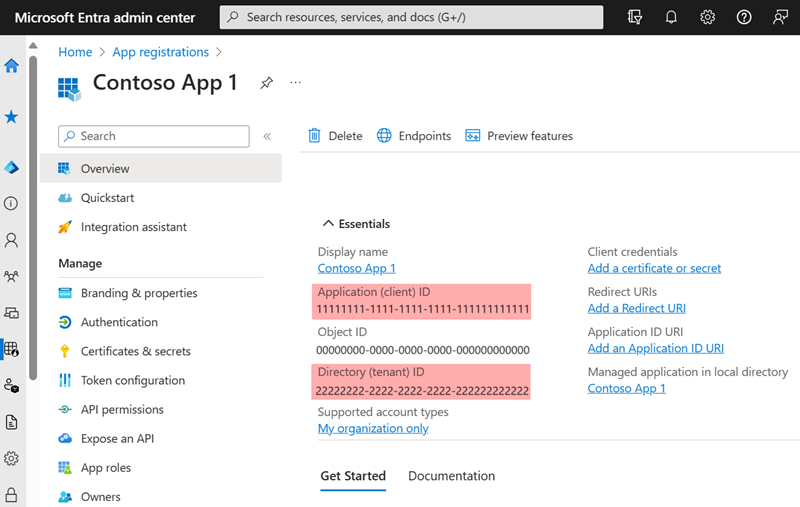
Generate a client secret
To use a client secret to authenticate with Microsoft’s API, follow the instructions to Add a client secret. Once you create the new client secret, save it in a safe location because you will not be able to retrieve it again once you navigate away from the page.
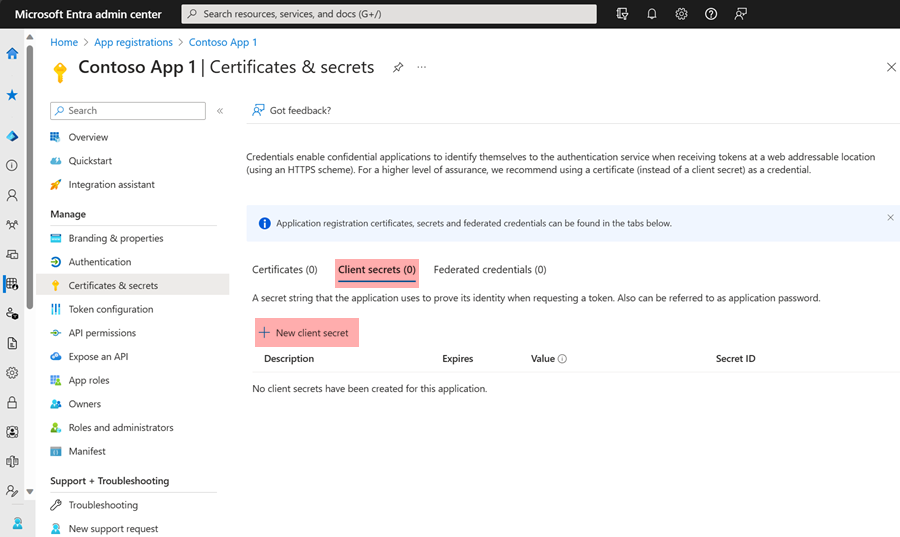
Generate a certificate and private key
To use certificate-based authentication to authenticate with Microsoft’s APIs, you need an X.509 certificate and the private key used to generate the certificate. The following instructions guide you through creating the private key pair using OpenSSL.
-
Save the following script in a file named
gencertkey.sh#!/bin/sh openssl req -new -nodes -newkey rsa:2048 -x509 -days 730 -keyout certkey.pem -out cert.pem #openssl pkcs12 -export -out cert.pfx -inkey certkey.pem -in cert.pem openssl x509 -outform der -in cert.pem -out cert.der cat cert.der |openssl dgst -binary -sha1 | openssl base64 >cert.base64thumb THUMBPRINT=`cat cert.base64thumb` echo "ThumbPrint:$THUMBPRINT" UUID=`uuidgen` CERT=`cat cert.pem | grep -v "\-\-\-\-"| tr -d '\n'` cat <<EOF "keyCredentials": [ { "customKeyIdentifier":"$THUMBPRINT", "keyId":"$UUID", "type":"AsymmetricX509Cert", "usage":"Verify", "value":"$CERT" } ], EOF -
The script depends on the
openssltoolkit and theuuidgenprogram. Install the corresponding packages if necessary.On Debian-based platforms:
# apt install openssl uuid-runtimeOn Centos/Red Hat platforms:
# yum install openssl util-linux -
Execute
gencertkey.shon the computer where NXLog Agent is installed to generate the certificate.$ ./gencertkey.shThe output:
Generating a RSA private key ............+++++ ................................................+++++ writing new private key to 'certkey.pem' ----- You are about to be asked to enter information that will be incorporated into your certificate request. What you are about to enter is what is called a Distinguished Name or a DN. There are quite a few fields but you can leave some blank For some fields there will be a default value, If you enter '.', the field will be left blank. ----- Country Name (2 letter code) [AU]: State or Province Name (full name) [Some-State]: Locality Name (eg, city) []: Organization Name (eg, company) [Internet Widgits Pty Ltd]: Organizational Unit Name (eg, section) []: Common Name (e.g. server FQDN or YOUR name) []: Email Address []: ThumbPrint:0nFt3fB0JP7zuSmHaRQtmsFNYqo= "keyCredentials": [ { "customKeyIdentifier":"0nFt3fB0JP7zuSmHaRQtmsFNYqo=", "keyId":"629ab88d-1059-454b-b258-4ca05b46dee4", "type":"AsymmetricX509Cert", "usage":"Verify", "value":"MIIDXTCCAkWgAwIBAgIJAP+XrnwhAxjOMA0GCSqGSIb3DQEBCwUAMEUxCzAJB..." } ], -------- -
Take note of the following:
-
The path of the
certkey.pemfile and the value ofThumbPrint. You will need these to configure NXLog Agent. -
The value of
KeyCredentials. You will need this to configure the Microsoft Entra ID application.
-
-
Go to the Microsoft Entra ID application registration page, select Manifest on the left, and click Download.
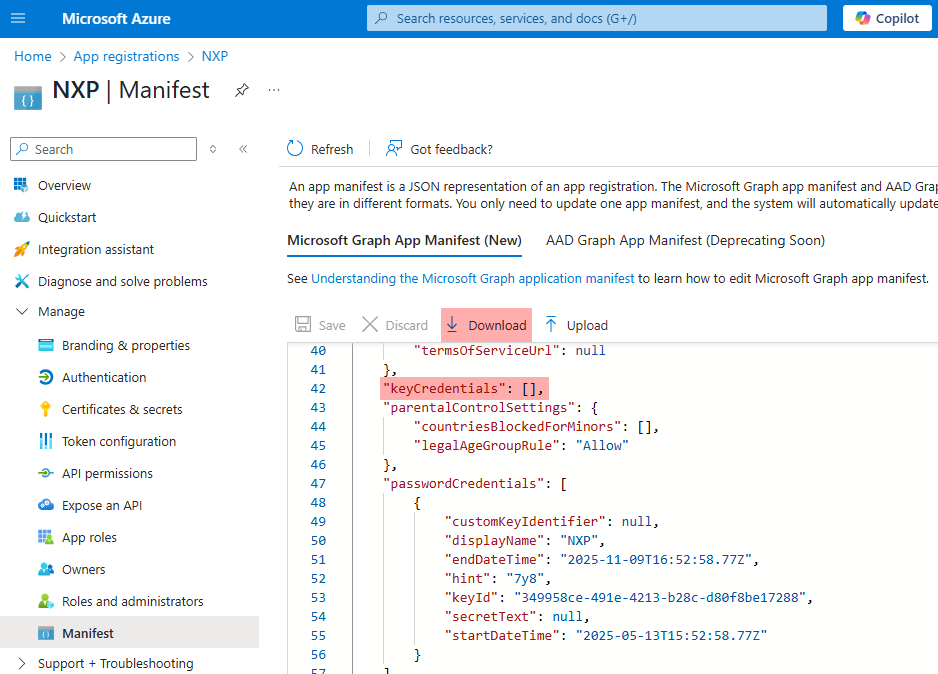
-
Edit the downloaded manifest file and replace the KeyCredentials value with the value from the previous step.
"keyCredentials": [ { "customKeyIdentifier":"0nFt3fB0JP7zuSmHaRQtmsFNYqo=", "keyId":"629ab88d-1059-454b-b258-4ca05b46dee4", "type":"AsymmetricX509Cert", "usage":"Verify", "value":"MIIDXTCCAkWgAwIBAgIJAP+XrnwhAxjOMA0GCSqGSIb3DQEBCwUAMEUxCzAJB..." } ], -
Save the changes and upload the manifest to Microsoft Azure.
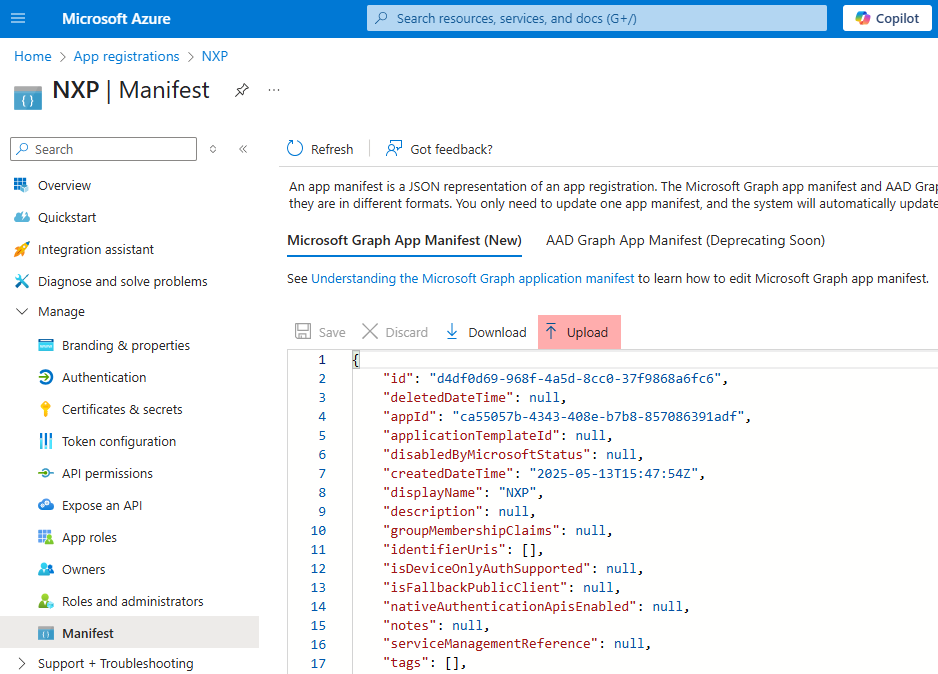
Assign Microsoft Entra application permissions
Follow the instructions to Grant application permissions on Microsoft Learn. The following permissions are required for each log type:
| Log type | Entra ID permissions |
|---|---|
ActivityReports |
|
DirectoryAudits |
|
SignIns |
|
DeviceManagement |
|
AuditEvents |
|
IdentityAndAccessReports |
|
ApplicationSignInDetailSummary |
|
IdentityProtection |
|
RiskDetection |
|
RiskyUser |
|
ServicePrincipalRiskDetections |
|
RiskyServicePrincipal |
|
ManagementActivity |
|
MicrosoftEntraID |
|
Exchange |
|
SharePoint |
|
General |
|
Dlp |
|
PrivilegedIdentityManagement |
|
UnifiedRoleAssignment |
One of the following:
|
UnifiedRoleEligibility |
One of the following:
|
ReportingWebService |
|
MessageTrace |
Plus one of the following roles to the application:
|
ServiceCommunications |
|
HealthOverviews |
|
HealthOverviewsWithServiceHealthIssues |
|
ServiceHealthIssues |
|
ServiceUpdateMessages |
|
Ms365UsageReports |
|
TeamsUserActivityUserDetail |
|
TeamsUserActivityCounts |
|
OneDriveUsageAccountDetail |
|
OneDriveActivityUserCounts |
|
Office365GroupsActivityDetail |
|
Office365ServicesUserCounts |
|
Once you add the permissions and grant admin consent, your application permissions should look similar to the following:
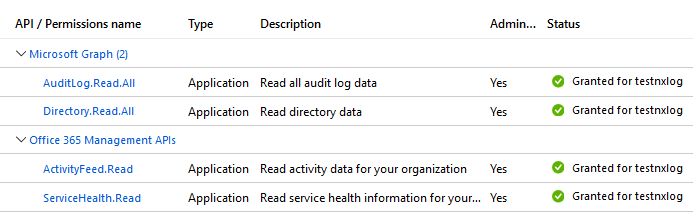
Configuration
The im_ms365 module accepts the following directives in addition to the common module directives. The ClientId, TenantId, TenantDomain directives, and either Secret or HTTPSCertKeyFile are required.
Required directives
The following directives are required for the module to start.
The |
|
The ID of the Microsoft Entra tenant to connect to. |
|
The Microsoft Entra ID domain, e.g., |
|
The Microsoft Entra ID application client secret. This directive is mutually exclusive with the HTTPSCertKeyFile directive. |
HTTP(S) directives
The following directives are for configuring HTTP(S) connection settings.
This optional directive can be specified multiple times to add custom headers to each HTTP request. |
|||
This optional directive can be used to enable HTTP compression for outgoing HTTP messages.
The possible values are |
|||
HTTP basic authentication password. You must also set the HTTPBasicAuthUser directive to use HTTP authentication. |
|||
HTTP basic authentication username. You must also set the HTTPBasicAuthPassword directive to use HTTP authentication. |
|||
Specifies if the connection should be allowed with an expired certificate.
If set to |
|||
Specifies if the connection should be allowed without certificate verification.
If set to |
|||
The path to a directory containing certificate authority (CA) certificates. These certificates will be used to verify the certificate presented by the remote host. The certificate files must be named using the OpenSSL hashed format, i.e. the hash of the certificate followed by .0, .1 etc. To find the hash of a certificate using OpenSSL: For example, if the certificate hash is A remote host’s self-signed certificate (which is not signed by a CA) can also be trusted by including a copy of the certificate in this directory. The default operating system root certificate store will be used if this directive is not specified.
Unix-like operating systems commonly store root certificates in In addition, Microsoft’s PKI repository contains root certificates for Microsoft services. |
|||
The path of the certificate authority (CA) certificate that will be used to verify the certificate presented by the remote host. A remote host’s self-signed certificate (which is not signed by a CA) can be trusted by specifying the remote host certificate itself. In case of certificates signed by an intermediate CA, the certificate specified must contain the complete certificate chain (certificate bundle). |
|||
The path of the certificate file that will be presented to the remote host during the HTTPS handshake. |
|||
The path of the private key file that was used to generate the certificate specified by the HTTPSCertFile directive. This is used for the HTTPS handshake. |
|||
This optional directive is used to specify the protocol, IP address (or hostname) and port number of the HTTP or SOCKS proxy host to be used.
The format is |
|||
This optional directive sets the reconnect interval in seconds. If it is set, the module attempts to reconnect in every defined second. If it is not set, the reconnect interval will start at 1 second and double with every attempt. In the latter case, when the system decides that the reconnection is successful, the reconnect interval is immediately reset to 1 sec.
|
|||
This optional directive defines the behavior when the connection with the remote host is lost.
When set to |
API URLs directives
The following group directives are for changing the default authentication and data collection URLs for Microsoft services.
Optional group directive to change the default authentication and data collection URLs for the Microsoft Graph REST API v1.0 endpoint.
These URLs will be used to retrieve ActivityReports, ServiceCommunications, PrivilegedIdentityManagement, and IdentityProtection
|
|
Optional group directive to change the default authentication and data collection URLs for the Microsoft Graph REST API beta endpoint.
These URLs will be used to retrieve DeviceManagement, IdentityAndAccessReports, IdentityProtection
|
|
Optional group directive to change the default authentication and data collection URLs for the Office 365 Management Activity API. These URLs will be used to retrieve ManagementActivity logs.
|
|
Optional group directives to change the default authentication and data collection URLs for the Office 365 Reporting web service. These URLs will be used to retrieve ReportingWebService logs.
|
Optional directives
Comma-separated list of Entra ID activity logs to collect. Based on the Microsoft Entra ID data retention policy, only the last 30 days of data are available. The accepted values are DirectoryAudits and SignIns. |
|||||||||||||||||||||||||||||||||||||
Comma-separated list of device and app management logs to collect. Currently, only AuditEvents is supported. |
|||||||||||||||||||||||||||||||||||||
This optional directive specifies the date of the last event to pull.
The accepted values are |
|||||||||||||||||||||||||||||||||||||
Comma-separated list of identity and access logs to collect. Currently, only ApplicationSignInDetailSummary is supported. |
|||||||||||||||||||||||||||||||||||||
Comma-separated list of identity protection logs to collect. The accepted values are RiskDetection, RiskyUser, ServicePrincipalRiskDetections, and RiskyServicePrincipal. |
|||||||||||||||||||||||||||||||||||||
Comma-separated list of Office 365 Management Activity logs to collect.
The accepted values are |
|||||||||||||||||||||||||||||||||||||
Comma-separated list of Microsoft 365 usage report types to collect. The accepted values are TeamsUserActivityUserDetail, TeamsUserActivityCounts, OneDriveUsageAccountDetail, OneDriveActivityUserCounts, Office365GroupsActivityDetail, and Office365ServicesUserCounts. |
|||||||||||||||||||||||||||||||||||||
Comma-separated list of privileged identity management logs to collect. The accepted values are UnifiedRoleAssignment and UnifiedRoleEligibility. |
|||||||||||||||||||||||||||||||||||||
The delay in seconds between pagination requests to avoid hitting the throttling limit. The default value is different for each API, and this directive will change it globally. |
|||||||||||||||||||||||||||||||||||||
This optional directive specifies how frequently the module will check for new events in seconds. The default value is 300 seconds. |
|||||||||||||||||||||||||||||||||||||
This optional boolean directive instructs the module on where to start reading events from the log source. Reading all events can result in a lot of messages and is usually not the expected behavior. When The following matrix shows the outcome of this directive in conjunction with the SavePos directive:
|
|||||||||||||||||||||||||||||||||||||
Comma-separated list of Office 365 reporting web service endpoints to poll. Currently, only MessageTrace is supported. Only the last 30 days of data are available. |
|||||||||||||||||||||||||||||||||||||
This optional directive sets the interval in seconds to retry failed tasks. The default value is 300 seconds. |
|||||||||||||||||||||||||||||||||||||
This optional directive sets the length of time over which the usage reports of type Ms365UsageReports are aggregated. The supported values are 7, 30, 90 and 180 (days). The default value is 7 days. |
|||||||||||||||||||||||||||||||||||||
This optional boolean directive instructs the module whether to save the position of the last read event before NXLog Agent exits. On the next startup, NXLog Agent will try to read the saved position from the cache file. This directive in conjunction with the ReadFromLast directive allows for resuming reading events directly from the saved position. When This directive can be overridden by the global NoCache directive.
If NoCache is |
|||||||||||||||||||||||||||||||||||||
Comma-separated list of service health and communications logs to collect. The accepted values are HealthOverviews, HealthOverviewsWithServiceHealthIssues, ServiceHealthIssues, and ServiceUpdateMessages. |
|||||||||||||||||||||||||||||||||||||
This optional directive specifies the date of the first event to pull.
The accepted values are |
Examples
This configuration uses the im_ms365 input module to collect logs from all supported APIs. The module will use the default URLs and the top-level authentication details to connect to all APIs.
<Input microsoft_365>
Module im_ms365
ActivityReports DirectoryAudits, SignIns
ServiceCommunications HealthOverviewsWithServiceHealthIssues
DeviceManagement AuditEvents
ManagementActivity MicrosoftEntraID, Exchange
ReportingWebService MessageTrace
StartDate month-ago
EndDate now
ClientId MY_CLIENT_ID (1)
TenantId MY_TENANT_ID (2)
TenantDomain mydomain.onmicrosoft.com (3)
Secret MY_CLIENT_SECRET (4)
</Input>| 1 | The ClientID directive specifies the Microsoft Entra application ID. |
| 2 | The TenantID directive specifies the Microsoft Entra application directory ID. |
| 3 | The TenatDomain directive specifies the Microsoft Entra ID domain. |
| 4 | Uses the Microsoft Entra application client Secret for authentication. |
This configuration collects logs from the Microsoft Graph Reports API with the im_ms365 input module. It uses the MsGraph group directive to specify custom authentication and log collection URLs.
<Input microsoft_365>
Module im_ms365
ActivityReports DirectoryAudits, SignIns
IdentityProtection RiskDetection, RiskyUser
ClientId MY_CLIENT_ID (1)
TenantId MY_TENANT_ID (2)
TenantDomain mydomain.onmicrosoft.com (3)
Secret MY_CLIENT_SECRET (4)
<MsGraph>
URL https://example.microsoft.com
AuthURL https://example.microsoftonline.com
Version 1.0
</MsGraph>
</Input>| 1 | The ClientID directive specifies the Microsoft Entra application ID. |
| 2 | The TenantID directive specifies the Microsoft Entra application directory ID. |
| 3 | The TenatDomain directive specifies the Microsoft Entra ID domain. |
| 4 | Uses the Microsoft Entra application client Secret for authentication. |
