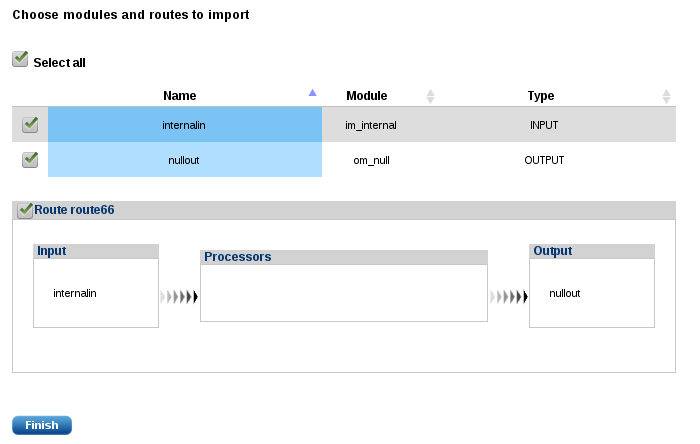Agent Management
At the bottom of the agent list is a row of actions used to manage agents.
- Export
-
Export agent configuration in XML text format. When activated on the selected agent, the export action dialog appears. In this dialog, the manager allows separate parts to be exported. When the export is finished, the browser downloads it.
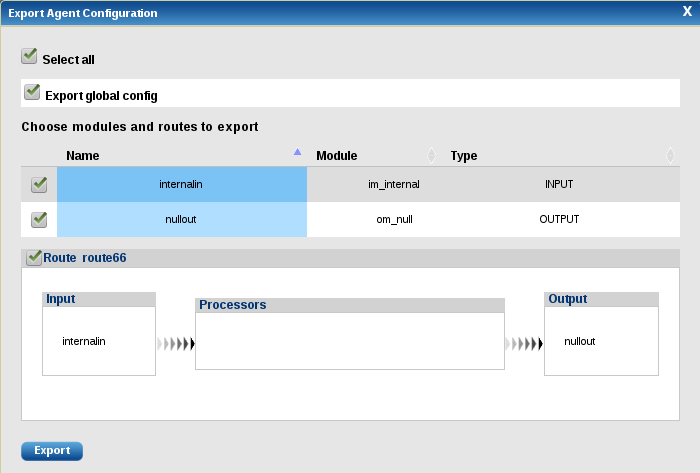
- Import
-
Import an agent configuration, typically one previously exported.
There is the option to override and define new global configuration such as new manager address. When triggered, the browser redirects to import options (if global config has been overridden, this section is skipped):
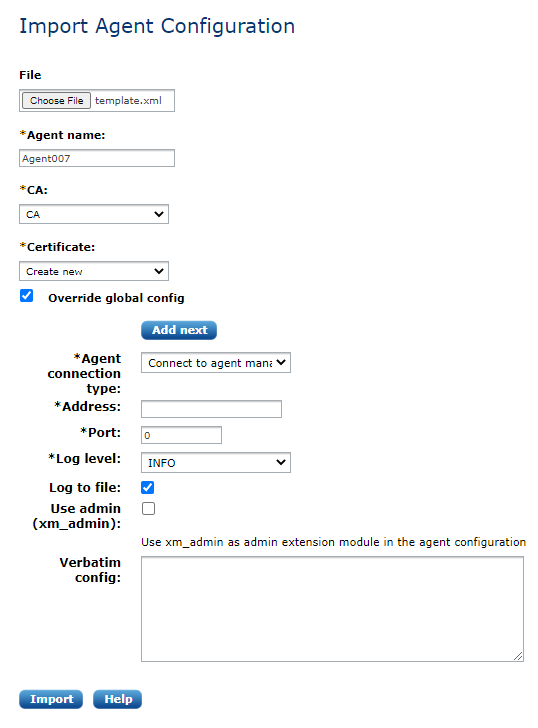
Similar to the Clone agent function, choose the XML file to import the new agent(s) configuration. When this is done, the manager also allows separate parts of the configuration to be imported: