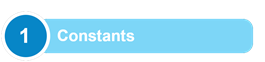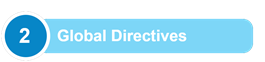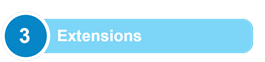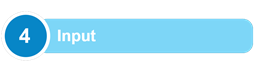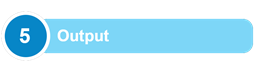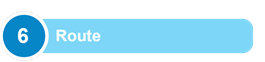Configuration overview
NXLog uses
Apache style
configuration files. The configuration file is loaded from its default
location, or it can be explicitly specified with the -c command line
argument.
The NXLog configuration file is comprised of blocks and directives. Blocks are similar to XML tags containing multiple directives. Directive names are not case-sensitive but arguments sometimes are.
Create your first configuration
Follow these steps to create your first NXLog configuration. With this simple example, you will read syslog messages from a file, parse the log records, and write them to another file in JSON format.
|
|
Define constant values that can be used throughout the configuration. Typically used for directory paths, filenames, hostnames, or regular expressions. |
|
|
|
Define global directives that control the overall behavior of NXLog. These include settings related to logging, batching, caching, and date format. |
|
|
|
Add extension modules required for processing logs, e.g., to parse or output log records in a specific format. Multiple instances of the same extension module can be added. |
|
|
|
Add input module instances to collect or receive logs from your sources. Once a log record is read, you can parse it into structured data, add or remove fields, and transform it into the required output format. |
|
|
|
Output modules send logs to their destination, such as a file, database, SIEM, or log analytics solution. You can also process logs in output module instances. |
|
|
|
Define the flow and processing order of logs. A route can include multiple input, processor, and output module instances. You can also define multiple routes. |
|
The following is a sample of a log file containing syslog messages.
Mar 13 19:05:47 NXLog-Server-1 systemd[1]: systemd-hostnamed.service: Succeeded.
Mar 13 19:11:29 NXLog-Server-1 systemd[1260]: Started Application launched by gnome-shell.
Mar 13 19:11:30 NXLog-Server-1 systemd[1260]: Started VTE child process 12193 launched by gnome-terminal-server process 3008.
Mar 13 19:11:30 NXLog-Server-1 systemd[1260]: gnome-launched-org.gnome.Terminal.desktop-12183.scope: Succeeded.
Mar 13 19:11:44 NXLog-Server-1 systemd[1]: Starting NXLog daemon...
Mar 13 19:11:44 NXLog-Server-1 nxlog[12426]: INFO [CORE|main] configuration OK
Mar 13 19:11:44 NXLog-Server-1 systemd[1]: Started NXLog daemon.This output sample depicts a log record in JSON format after it was processed by the NXLog configuration above.
{
"EventReceivedTime": "2022-03-13T19:11:45.011927+01:00",
"SourceModuleName": "input_file",
"SourceModuleType": "im_file",
"SyslogFacilityValue": 1,
"SyslogFacility": "USER",
"SyslogSeverityValue": 5,
"SyslogSeverity": "NOTICE",
"SeverityValue": 2,
"Severity": "INFO",
"Hostname": "NXLog-Server-1",
"EventTime": "2022-03-13T19:11:44.000000+01:00",
"SourceName": "systemd",
"ProcessID": 1,
"Message": "Started NXLog daemon."
}Continue to the following sections to learn more about NXLog configuration components. Then, see the NXLog Enterprise Edition Reference Manual for more in-depth information on the NXLog language and module documentation.
Constant and macro definitions
A define is useful if there are many instances in the configuration where the same value must be used. Typically, defines are used for directories and hostnames. In such cases the value can be configured with a single definition. In addition to constants, other strings like code snippets or parser rules can be defined in this way.
An NXLog define works similar to the way it does in the C language, where the pre-processor substitutes the value for the macro wherever it is used. The NXLog configuration parser replaces all occurrences of the defined name with its value, and then after this substitution the configuration check occurs.
This example shows the use of two defines: BASEDIR and
IGNORE_DEBUG. The first is a simple constant whose value is used
in two File directives. The second is an
NXLog language statement that is used in an
Exec directive.
define BASEDIR /var/log
define IGNORE_DEBUG if $raw_event =~ /debug/ drop();
<Input messages>
Module im_file
File '%BASEDIR%/messages'
</Input>
<Input proftpd>
Module im_file
File '%BASEDIR%/proftpd.log'
Exec %IGNORE_DEBUG%
</Input>The define directive can be used for statements as shown above, but multiple statements should be specified as a code block enclosed in curly braces ({}) to produce the desired results.
The following example shows an incorrect use of the define directive. After substitution, the drop() procedure will always be executed; only the warning message will be logged conditionally.
define ACTION log_warning("dropping message"); drop();
<Input in>
Module im_file
File '/var/log/messages'
Exec if $raw_event =~ /dropme/ %ACTION%
</Input>To avoid this problem, the action should be defined using a code block.
define ACTION { log_warning("dropping message"); drop(); }Environment variables
The envvar directive works like
define except that the value is retrieved
from the environment. This makes it possible to reference the
environment variable as if it were a define. This directive is only
available in NXLog Enterprise Edition.
This is similar to the previous example using a define, but here the value is fetched from the environment.
envvar BASEDIR
<Input in>
Module im_file
File '%BASEDIR%/messages'
</Input>Global directives
The global section contains directives that control the overall behavior of NXLog.
The LogFile directive sets a destination file for NXLog internal logs. If this directive is unset, the log file is disabled and internal NXLog logs are not written to file (unless configured via the im_internal module). See also Log rotation and retention.
With the User and Group directives set, NXLog will drop root privileges after starting and run as the specified user and group. If, for whatever reason, Linux capabilities need to be permanently set, the Capabilities directive can be used. Such Linux-specific directives are ignored if running on Windows.
After starting, NXLog will change its working directory to the directory specified by the SpoolDir directive.Any path specified in the configuration that is not an absolute path will be relative to this directory.
See the Reference Manual for a complete list of available global directives.
File inclusion
NXLog supports including static or dynamic configuration snippets from external files or via a script. When doing so, it is important to note that the SpoolDir directive only takes effect after NXLog loads the configuration. Therefore, the working directory before NXLog finishes loading the configuration is the folder of the NXLog executable.
We recommend using absolute paths whenever possible. However, you can also use one or more define directives to simulate a relative path. See the example for Using defines to include a configuration file below.
Including static configuration
You can use the include directive to load static configuration snippets from one or more files. See the examples below.
This example loads the content of the /opt/nxlog/etc/syslog.conf file in the current configuration.
include /opt/nxlog/etc/syslog.confThis example uses two define directives to include a configuration file named eventlog.conf.
It defines the path in two parts, i.e., the NXLog root directory as ROOT and the configuration folder relative to it as CONFDIR.
define ROOT C:\Program Files (x86)\nxlog
define CONFDIR %ROOT%\conf
include %CONFDIR%\eventlog.confThe include directive also supports filenames containing the wildcard character *.
For example, you could save multiple .conf files in the nxlog.d directory —or any other custom directory— and then automatically load them alphabetically from the main nxlog.conf file.
Each file might contain a small configuration snippet exclusive to a single log source, simplifying the maintenance of larger configurations.
In addition, this modular approach allows you to update the configuration of specific log sources without modifying the main nxlog.conf file.
For example, you can create OS-specific configuration snippets, such as windows.conf, ubuntu.conf, etc., or application-specific snippets, such as syslog.conf, httpd.conf, etc.
| The include directive only supports loading configuration files from the specified directory. It does not support automatically loading files from subdirectories or wildcards in the directory name. |
This example includes all .conf files under /opt/nxlog/etc/nxlog.d.
include /opt/nxlog/etc/nxlog.d/*.confYou can also specify the folder path with the define directive.
define CONFDIR /opt/nxlog/etc/nxlog.d
include %CONFDIR%/*.confThis example includes all .conf files from the nxlog.d folder on Windows.
include C:\Program Files\nxlog\conf\nxlog.d\*.confAlternatively, you can use the define directive to specify the folder path.
define CONFDIR C:\Program Files\nxlog\conf\nxlog.d
include %CONFDIR%\*.confIncluding dynamic configuration
You can use the include_stdout directive to load dynamic configuration snippets from a command or script. Use this directive like a command-line interface, for example, Terminal on Linux and Command Prompt on Windows.
There are several instances where you might need to load dynamic configuration, such as when you need to specify host-specific information for log normalization and data enrichment, retrieve application file paths, or validate a signed configuration.
This configuration executes a bash script to define three constants for the operating system version, name, and architecture.
include_stdout /opt/nxlog/etc/host_info.sh#!/bin/bash
OSVERSION=$(cat /etc/os-release | grep VERSION= | grep -oP '"(.*)"' | sed s/\"//g)
OSNAME=$(cat /etc/os-release | grep -oP '^NAME=.*' | grep -oP '"(.*)"' | sed s/\"//g)
ARCHITECTURE=$(uname -m)
echo "define OSVERSION $OSVERSION"
echo "define OSNAME $OSNAME"
echo "define ARCHITECTURE $ARCHITECTURE"The include_stdout directive does not support arguments or executing external scripts directly. However, a workaround for this is to encapsulate the script in a command file.
This configuration executes a batch script that, in turn, executes PowerShell commands to define two constants, OSNAME and ARCHITECTURE.
include_stdout C:\Program Files\nxlog\conf\host_info.cmd@( Set "_= (
REM " ) <#
)
@Echo Off
SetLocal EnableExtensions DisableDelayedExpansion
set powershell=powershell.exe
%powershell% -ExecutionPolicy Bypass -NoProfile ^
-Command "iex ((gc '%~f0') -join [char]10)"
EndLocal & Exit /B %ErrorLevel%
#>
# PowerShell code starts here.
$osname = (Get-WmiObject -Class Win32_OperatingSystem).caption
$architecture = (Get-WmiObject CIM_OperatingSystem).OSArchitecture
# Anything written to standard output is used as configuration content
Write-Output "define OSNAME $osname"
Write-Output "define ARCHITECTURE $architecture"This configuration executes a bash script that, in turn, runs a Python script to define two constants, OSTYPE and ARCHITECTURE.
include_stdout /opt/nxlog/etc/run_script.sh#!/bin/bash
python3 /opt/nxlog/etc/scripts/host_infp.pyimport platform
import os
print("define OSTYPE {}".format(platform.system()))
print("define ARCHITECTURE {}".format(platform.machine()))See the following for more practical examples:
-
Normalizing data with NXLog in the Elastic Common Schema (ECS) integration guide.
-
Generating configuration with PowerShell in the Windows PowerShell integration guide.
-
Automatic retrieval of IIS site log locations in the Microsoft IIS integration guide.
Modules
NXLog will only load modules that are specified in the configuration file and used in an active route.
A module instance is specified according to its corresponding module type (Extension, Input, Processor, or Output).
Each module instance must have a unique name and a Module directive.
The following is a skeleton configuration block for an input module.
<Input instancename>
Module im_module
...
</Input>For more details about module instance names, see Configuration in the Reference Manual.
Routes
Routes define the flow and processing order of the log messages. Each route instance must have a unique name and a Path.
This Route instance, named example, takes logs from Input module
instances named in1 and in2, processes the logs with the proc
Processor module instance, and sends the resulting logs to both Output
module instances out1 and out2. These named module instances must
be defined elsewhere in the configuration file.
<Route example>
Path in1, in2 => proc => out1, out2
</Route>For more details about route instance names, see Configuration in the Reference Manual.
If no Route block is specified in the configuration, NXLog will automatically generate a route, with all the Input and Output instances specified in a single path.
As shown in this configuration, NXLog can function without the route being explicitly defined in a Route block.
<Input in1>
Module im_null
</Input>
<Input in2>
Module im_null
</Input>
<Output out1>
Module om_null
</Output>
<Output out2>
Module om_null
</Output>The following Route block will be generated automatically.
<Route r>
Path in1, in2 => out1, out2
</Route>File paths
File paths are used by global and module directives, and should be enclosed in either single quotes (' ') or double quotes (" ").
File "/tmp/input"Several modules, however, require file paths to be defined without any quotation marks.
DeviceFile /dev/auditpipeQuoting and escaping strings
String literals must be quoted using either single or double quotes.
When a string is enclosed in single quotes, NXLog interprets each
character as is. When a string is enclosed in double quotes,
NXLog supports escape sequences starting with the backslash (\)
character.
| Sequence | Description |
|---|---|
|
The backslash ( |
|
The double quote ( |
|
Line feed (LF) |
|
Carriage return (CR) |
|
Horizontal tab |
|
Audible bell |
|
A single byte in the form of a two digit hexadecimal number. |
When a string is enclosed in double quotes, NXLog will also interpret the question mark (?) and asterisk (*) as wildcard characters.
This means that specifying "file*.log" in a file path will match file1.log, filea.log, etc.
For more details, see the Configuration section of the im_file module documentation.
Extra care should be taken when specifying file paths within double quotes since the backslash (\) is used as the directory separator on Windows.
For more information about the possible complications, see this note of the im_file module.
|
The examples below demonstrate how to specify various strings and their resulting values.
The statement below sets the $FilePath field to a path on Windows.
$FilePath = 'C:\AppLogs\logfile.txt'No escaping is done when using single quotes, therefore the string is interpreted as is.
C:\AppLogs\logfile.txtNested quotation is possible using double quotes. Nested quotation using single quotes is not supported.
$Message = 'Message: "This is a test"'Message: "This is a test"The statement below sets the $FilePath field to a path on Windows.
It uses escape sequences for the directory separator.
$FilePath = "C:\\AppLogs\\logfile.txt"Since the string is enclosed in double quotes, \\ will be interpreted as an escape sequence and will result in a valid path.
C:\AppLogs\logfile.txtBoth single and double quotes are supported for nested quotation. Double quotes
need to be escaped with \".
$Message = "Message: \"This is a test\" using 'nested quotation'"Message: "This is a test" using 'nested quotation'Wildcard characters are useful for reading data from multiple files based on their naming pattern.
The File directive below uses the asterisk character (*) to read data from several files whose names start with log and have the .txt extension.
<Input from_file>
Module im_file
File "/tmp/log*.txt"
</Input>Based on the naming pattern, both log1.txt and log_new.txt will be read.
Multiple lines
A directive and its argument must be specified on the same line.
Values spanning multiple lines must have the newline escaped with a backslash (\) as shown below.
Fields $Version, $Device_Vendor, $Device_Product, $Device_Version, \
$Signature_ID, $Name, $Severity, $_ExtensionA typical case of the backslash use is the Exec directive.
Exec if ($QueryName == 'wpad') OR \
($QueryType != '1') drop();|
Regular expressions and multiple lines
Regular expressions must always be defined in a single line, as they are handled by a specific parser that does not recognize backslashes as line breaks. |
Comments
Blank lines in configuration files are ignored.
Lines starting with the hash mark (#) are also ignored and can be used as comments.
# This is the comment lineEach comment should start with a new line. Application of inline comments is impossible because each directive can only contain the directive definition and the argument.
Comments spanning multiple lines should start with the # mark on each line.
Escaping multiline comments with a backslash (\) is not supported.
# This is a comment
# spanning multiple linesComments inside the QueryXML directive must be XML-style comments bounded by <!-- and --> as shown in the sample below.
<!--
XML-style comments can
span multiple lines in
QueryXML blocks like this.
-->