Startup errors
This page provides troubleshooting tips and solutions for NXLog Agent startup errors. If the NXLog Agent service fails to start, it is best to first check the log file for any errors. The default log file location is:
- Windows
-
C:\Program Files\nxlog\data\nxlog.log - Linux and macOS
-
/opt/nxlog/var/log/nxlog/nxlog.log
Invalid keyword error
- Symptom
-
NXLog Agent fails to start, and the log file contains the following error:
nxlog failed to start: Invalid keyword: ÿþ# at C:\Program Files\nxlog\conf\nxlog.conf:1 - Possible reason
-
This error may occur if the NXLog Agent configuration file was saved in either UTF-16 or UTF-8 character encoding with a BOM header.
- Investigation
-
Open the configuration file in a text editor like Notepad on Windows and check the character encoding. Most text editors display the encoding at the bottom of the window.
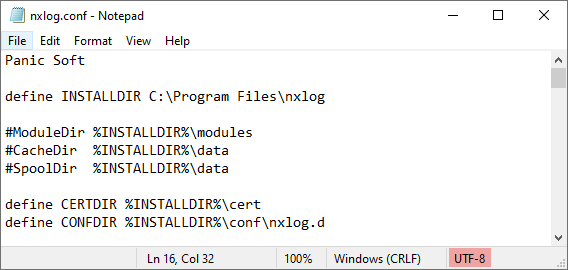
- Solution
-
Open the configuration file in a text editor and save it in ANSI or plain UTF-8 character encoding. Text editors like Notepad on Windows and gedit on Linux require using the Save as… functionality to change the character encoding.
Fields cannot be referenced from a Schedule block
- Symptom
-
NXLog Agent fails to start, and the log file contains the following error:
Couldn't parse Exec block at C:\Program Files\nxlog\conf\nxlog.conf:30; Fields cannot be referenced from a Schedule block - Possible reason
-
This issue occurs when you use event fields in a Schedule block. For example, the following configuration incorrectly uses the
$Hostnamefield inside aScheduleblock:<Schedule> Every 60 min <Exec> file_cycle($Hostname + ".log", 2); </Exec> </Schedule> - Solution
-
You cannot use event fields in a
Scheduleblock. If you do, NXLog Agent will fail to start. This behavior is as expected. See theScheduleblock Exec directive for more information.
