Promise VTrak
The Promise Storage Area Network (SAN) is capable of sending SNMP traps to remote destinations. Unfortunately, these units do not support syslog.
2654 Fan 4 Enc 1 Info Apr 27, 2017 19:08:48 PSU fan or blower speed is decreasedThere is a single management interface no matter how many shelves are installed, so configuration only needs to be performed once from the Promise web interface or the command line.
More information about configuring Promise arrays is available in the E-Class product manual. Also, additional details on CNMP configuration and links to MIB files are available in the following KB article.
-
Configure NXLog Agent for receiving SNMP traps (see the example below). Remember to place the MIB file in the directory specified by the MIBDir directive. Then restart NXLog Agent.
-
Make sure NXLog Agent is accessible from the unit.
-
Configure Promise by using the web interface or the command line. See the following sections.
This example shows SNMP trap messages from Promise, as received and processed by NXLog Agent.
<Extension _syslog>
Module xm_syslog
</Extension>
<Extension _json>
Module xm_json
</Extension>
<Extension snmp>
Module xm_snmp
MIBDir /usr/share/mibs/iana
</Extension>
<Input in_snmp_udp>
Module im_udp
Host 0.0.0.0
Port 162
InputType snmp
Exec parse_syslog();
</Input>
<Output file_snmp>
Module om_file
File "/var/log/snmp.log"
Exec to_json();
</Output>{
"SNMP.CommunityString": "public",
"SNMP.RequestID": 1295816642,
"EventTime": "2017-04-27 20:44:37",
"SeverityValue": 2,
"Severity": "INFO",
"OID.1.3.6.1.2.1.1.3.0": 67,
"OID.1.3.6.1.6.3.1.1.4.1.0": "1.3.6.1.4.1.7933.1.20.0.11.0.1",
"OID.1.3.6.1.4.1.7933.1.20.0.10.1": 2654,
"OID.1.3.6.1.4.1.7933.1.20.0.10.2": 327683,
"OID.1.3.6.1.4.1.7933.1.20.0.10.3": 327683,
"OID.1.3.6.1.4.1.7933.1.20.0.10.4": 2,
"OID.1.3.6.1.4.1.7933.1.20.0.10.5": "Fan 4 Enc 1",
"OID.1.3.6.1.4.1.7933.1.20.0.10.6": "Apr 27, 2017 19:08:48",
"OID.1.3.6.1.4.1.7933.1.20.0.10.7": "PSU fan or blower speed is decreased",
"MessageSourceAddress": "192.168.10.21",
"EventReceivedTime": "2017-04-27 20:44:37",
"SourceModuleName": "in_snmp_udp",
"SourceModuleType": "im_udp",
"SyslogFacilityValue": 1,
"SyslogFacility": "USER",
"SyslogSeverityValue": 5,
"SyslogSeverity": "NOTICE",
"Hostname": "INFO",
"Message": "OID.1.3.6.1.2.1.1.3.0=\"67\" OID.1.3.6.1.6.3.1.1.4.1.0=\"1.3.6.1.4.1.7933.1.20.0.11.0.1\" OID.1.3.6.1.4.1.7933.1.20.0.10.1=\"2654\" OID.1.3.6.1.4.1.7933.1.20.0.10.2=\"327683\" OID.1.3.6.1.4.1.7933.1.20.0.10.3=\"327683\" OID.1.3.6.1.4.1.7933.1.20.0.10.4=\"2\" OID.1.3.6.1.4.1.7933.1.20.0.10.5=\"Fan 4 Enc 1\" OID.1.3.6.1.4.1.7933.1.20.0.10.6=\"Apr 27, 2017 19:08:48\" OID.1.3.6.1.4.1.7933.1.20.0.10.7=\"PSU fan or blower speed is decreased\""
}| The steps below have been tested on the VTrak E600 series and should work on other models as well. |
Configuring via the web interface
Follow these steps to configure sending SNMP traps through the web interface.
-
Log in to the web interface.
-
Go to Administrative Tools > Software Management.
-
Under the Service tab, click on SNMP.
-
Under Trap Sink, specify the Trap Sink Server IP address and select the appropriate Trap Filter to choose the logging level. Then click Update.
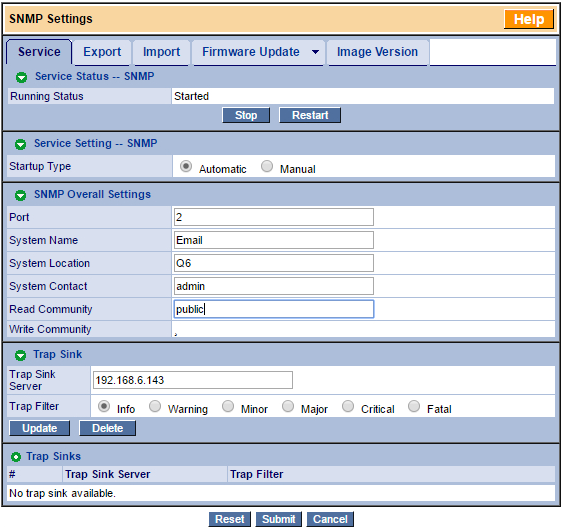
-
Make sure Running Status is Started and Startup Type is set to Automatic.
-
Click Submit and confirm SNMP restart.
Configuring via the command line
Follow these steps to configure sending SNMP traps through the command line interface.
-
Connect to Promise via SSH.
-
Type
menu. -
Go to Additional Info and Management > Software Management > SNMP.
-
Select Trap Sinks > Create New Trap Sink.
-
Specify the remote IP address under Trap Sink Server and the logging level under Trap Filter.
-
Select Save SNMP Trap Sink.
-
Select Return to Previous Menu and then Restart.
-
Make sure Startup Type is set to Automatic.
