Create a dashboard
NXLog Platform gives you the ability to visualize your data with Dashboards. The default dashboard gives you a bird’s eye view of your data. However, creating custom dashboards allows you to segment, drill down, and visualize the data important to you.
Follow these steps to create a custom dashboard:
-
Navigate to Dashboards from the left navigation menu.
-
Click the + button to create a new dashboard.
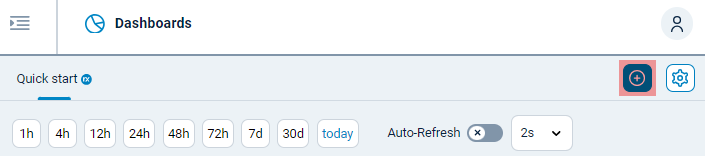
-
Customize the dashboard:
-
Add new widgets and controls from the Widgets store.
-
Use drag & drop to organize the widgets to your preference.
-
Click and drag the lower right corner of a widget to resize it.
-
Click the actions menu on the top right of a widget to configure or delete it.
-
-
When you are ready, click the Save button.
-
Enter a dashboard name and optional description, and choose your dashboard’s default settings.
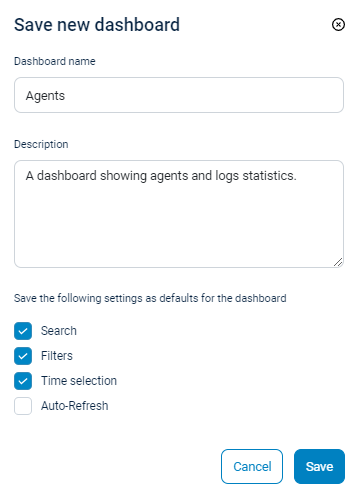
-
Click Save to create your new dashboard.
That’s it. Your custom dashboard will be added to the Dashboards page, and you can edit it, activate/deactivate it, and pin it to your favorites. See also Manage dashboards.
