User account management
The Account page provides you with convenient access to your user account settings. From this page, you can:
-
Update your personal information, such as your name, email address, and phone.
-
View your roles in the current organization.
-
Change your password.
-
Set up two-factor authentication for an extra layer of security.
-
Log out of all active browser sessions.
-
Delete your account.
To access your account settings, click the User account menu from the top menu bar and select View account.
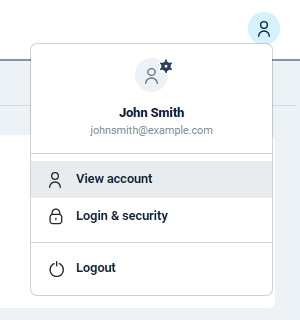
General
The General tab contains your personal information. You can update your name, email address, and phone number here.
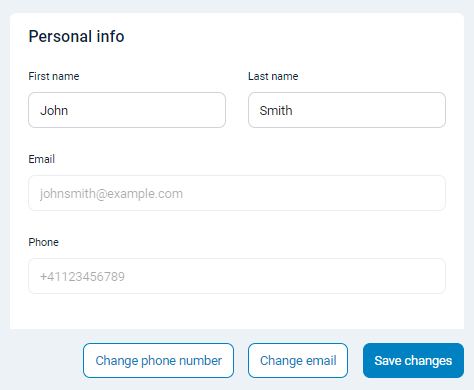
Roles
The Roles tab shows the roles assigned to you in the current organization. See Roles and permissions for more information.
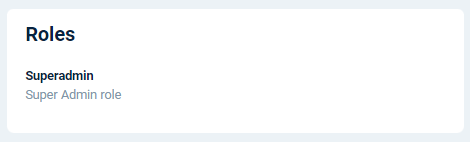
Login & security
The Login & security tab contains settings to secure your user account.
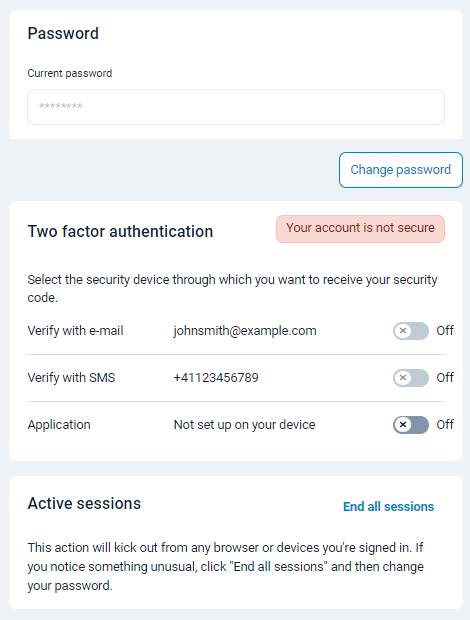
| Setting | Description |
|---|---|
Password |
Reset your password using the Change password button. Passwords must:
See Change your password for instructions. |
Two-factor authentication |
Enable or turn off two-factor authentication for your account for an extra security layer. See Enable two-factor authentication for more information. |
Active sessions |
Click End all sessions to log out of all active browser sessions. Use this function if you notice unusual activity on your account and then change your password. |
See also:
