Send logs to Google Chronicle
Google Chronicle is a cloud-based service from Google which is designed to collect and process logs. It is the foundation for an extended SIEM system called CYDERES CNAP. For more details, visit the Cyderes website.
NXLog can send logs to Google Chronicle through forwarding directly to the Chronicle Ingestion API or via the Chronicle Ingestion API. Alternatively, you can use NXLog as a central agent to receive logs from practically any system or source and forward them to Google Chronicle. NXLog’s advanced log collection, processing, and forwarding capabilities make it a perfect alternative to Chronicle Forwarder.
Registered users can access the official Chronicle documentation through Chronicle’s user interface.
To view the documentation, visit the https://<customername>.backstory.chronicle.security website and navigate to the Documentation section.
Public documentation can be accessed here: Chronicle docs.
NXLog provides various ways to send logs to Chronicle as covered in this guide.
Exporting the Google Chronicle CA Certificate
Exporting from Windows platform
Run the following PowerShell script:
$webRequest = [Net.WebRequest]::Create("https://malachiteingestion-pa.googleapis.com")
Try { $webRequest.GetResponse() } Catch{}
$cert = $webRequest.ServicePoint.Certificate
$chain = New-Object -TypeName System.Security.Cryptography.X509Certificates.X509Chain
$chain.build($cert)
# Filter the chain to only include certificates with "Root" in their subject name
$rootCertificates = $chain.ChainElements | Where-Object { $_.Certificate.Subject -like "*Root*" }
$filename = "chronicle_CA.cer"
$filepath = Join-Path "C:\Program Files\nxlog\cert\" $filename
$pempath = "C:\Program Files\nxlog\cert\chronicle_CA.pem"
# Export the root certificates as files in the current working directory
foreach ($rootCert in $rootCertificates) {
$rootCert.Certificate.Export([Security.Cryptography.X509Certificates.X509ContentType]::Cert) | Set-Content -Path $filepath -Encoding Byte
}
certutil -encode $filepath $pempath | Out-NullExporting from Linux and macOS platforms
For macOS and Linux, we can use the following method to get the path to the root CA, as it’s already present in the OS.
Run the following command:
$ curl -iv https://malachiteingestion-pa.googleapis.comThe output:
* Rebuilt URL to: https://malachiteingestion-pa.googleapis.com/
* Trying 142.250.186.138...
* TCP_NODELAY set
* Connected to malachiteingestion-pa.googleapis.com (142.250.186.138) port 443 (#0)
* ALPN, offering h2
* ALPN, offering http/1.1
* successfully set certificate verify locations:
* CAfile: /etc/pki/tls/certs/ca-bundle.crtExporting the CA certificate from Chrome on Windows
-
Open Chrome and log in to your Google Chronicle instance.
-
In the browser address bar, click on the padlock icon next to the URL.
-
Click Certificate.
-
On the Certification Path tab, select the topmost certificate and click the View Certificate button.
-
From the new dialog go to the Details tab and click the Copy to File… button.
-
Click Next in the export wizard.
-
Select the Base-64 encoded X.509 (.CER) option and click Next.
-
Select the directory where to save the certificate and click Next.
-
Review the details and click Finish to complete the export.
The procedure to export certificates differs according to the browser and operating system. Refer to your browser documentation for the relevant steps.
Forwarding logs to Google Chronicle
Chronicle can accept both structured (UDM-formatted) and unstructured log messages. For Chronicle to accept events as structured logs, it needs special formatting prior to forwarding. For unstructured events, Chronicle parses and processes them on reception.
In Chronicle, unstructured events are typically assigned to a specific log source, for instance,WINDOWS_DNS or LINUX_OS.
Structured or UDM-formatted events are associated with a user or system action like USER_CREATION or PROCESS_LAUNCH.
Consequently, both types of logs serve different purposes in different situations thus one type cannot be preferred without exception over the other. For more information regarding data formats, consult the Google Chronicle documentation.
NXLog can be configured to collect and forward logs to Google Chronicle using the following methods:
-
Forwarding directly to the Chronicle Ingestion API
-
Forwarding logs using a central NXLog agent instance (an enhanced alternative to Chronicle Forwarder)
-
Forwarding via the Chronicle Forwarder Software
Sending logs to Google Chronicle via the Ingestion API is a direct forwarding method independent of any intermediary software like Chronicle Forwarder. This method is more flexible and allows Chronicle to immediately parse events as they are received, provided they are formatted according to the Unified Data Model (UDM). The only downside of this method could be the additional overhead of the JSON payload, which in most cases, is negligible.
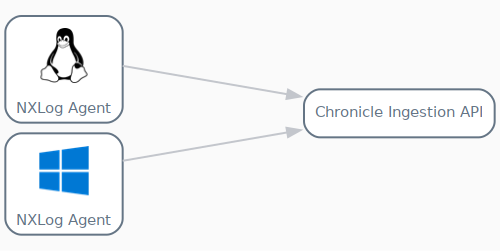
Sending logs to Google Chronicle via Chronicle Forwarder offers an easier initial configuration and built-in passive network capabilities; however, it has some significant disadvantages. First, it requires intermediary software installed on the network, which can result in additional licensing costs and resource usage. Another inflexibility of this logging tool is the requirement that the Linux version can only run in a Docker environment, which might further complicate the setup. The Chronicle Forwarder is also limited to unstructured logs, thus lacking the capability to forward UDM-formatted logs. Although the Chronicle Forwarder is certainly an option, it will likely complicate the logging environment while providing little in return. Google Chronicle would also require additional configuration to enable fine-grained processing of the incoming log data.
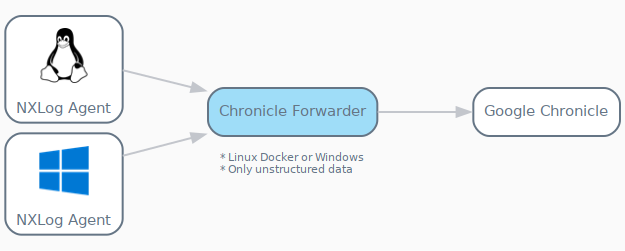
Fortunately, a central NXLog agent can replace Chronicle Forwarder for sending logs to Google Chronicle without sacrificing any functionality. This approach provides flexibility by eliminating the need to install Chronicle Forwarder on Microsoft Windows or Docker. Additionally, NXLog can be configured to process both unstructured and UDM-formatted logs. It can also provide additional functionality, such as Passive network monitoring, using the im_pcap module.
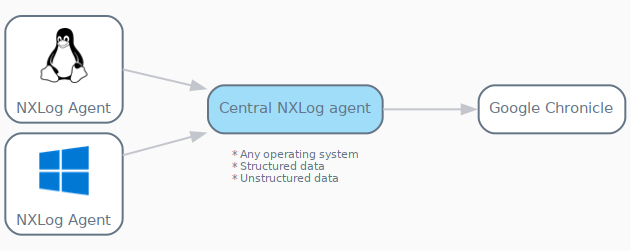
Forwarding logs to the Chronicle Ingestion API
The Chronicle Ingestion API is the universal, preferred method of delivering logs to Chronicle. This RESTful API accepts incoming log data in JSON payloads and uses API keys for authentication.
The Ingestion API provides endpoints for the following operations:
Listing log sources
The Ingestion API provides the logtypes endpoint for retrieving a list of over 400 unstructured log sources. You can call this endpoint with the actual
API key as shown below which returns a list of JSON objects, each comprised of a logType and description field.
$ curl --header "Content-Type: application/json" --request GET https://malachiteingestion-pa.googleapis.com/v1/logtypes?key=<YOURAPIKEY>
Each logType in this list can only be sent as unstructured log data to Chronicle.
|
Sending unstructured logs to Google Chronicle
As its name suggests, the unstructuredlogentries endpoint accepts unstructured log data.
However, before forwarding, logs should be contained in a JSON payload as displayed in the sample below.
{
"log_type": "LOG_SOURCE",
"entries": [
{
"log_text": "Log message"
}
]
}The sample consists of the following fields:
-
log_typespecifies a supportedlogType, e.g.AWS_CLOUDWATCH,NGINX,WINDOWS_DHCP, etc. -
entriesspecifies an array of JSON objects; each object comprises of a single key-value pair:{"log_text":"<an entire event as a string>"}. -
log_textspecifies the entire event as a string. The value should be in the expected format of the defined log type. See the Google Chronicle documentation on Supported default parsers.
NXLog provides the om_chronicle output module to send unstructured log entries to Google Chronicle.
This module creates the JSON payload according to the format described above.
It uses the value specified by the LogType directive for the log_type field and the value of the $raw_event core field for the log_text field.
| The om_chronicle module is available from NXLog version 5.5 onward. For older versions, you can use the om_http output module to forward logs to the Google Chronicle Ingestion API, which requires you to format the payload manually. See Forwarding logs using a central NXLog agent instance for an example. |
This example demonstrates how to configure NXLog to forward logs collected from a BIND 9 DNS server.
The LogType directive of the om_chronicle module specifies BIND_DNS, which requires the event to be in syslog format.
The sample DNS message below was collected from a BIND DNS server configured to write log messages to file.
25-Jan-2022 09:56:02.187 client 10.120.20.20#4238: query: example.com IN A + (100.90.80.102)This NXLog configuration specifies Chronicle’s base URL, endpoint, and API key by defining three constants at the beginning of the file.
For the API_KEY constant, replace <YOURAPIKEY> with the actual API key you use for authentication.
The constants are used to construct the value needed for the URL directive in the om_chronicle output module instance.
The dns_logs input instance of the im_file module reads log events from file.
Within the Exec block, the to_syslog_bsd() procedure of the xm_syslog module converts each event record to syslog format.
# Defining constants to compose the domain name with the API key
define BASE_URL https://malachiteingestion-pa.googleapis.com/v1/
define ENDPOINT unstructuredlogentries
define API_KEY key=<YOURAPIKEY>
<Extension syslog>
Module xm_syslog
UTCTimestamp TRUE
</Extension>
<Input dns_logs>
Module im_file
File '/path/to/log/file'
<Exec>
$Message = $raw_event;
to_syslog_bsd();
</Exec>
</Input>
<Output to_chronicle>
Module om_chronicle
URL %BASE_URL%%ENDPOINT%?%API_KEY%
HTTPSCAFile /etc/pki/tls/certs/ca-bundle.crt
LogType BIND_DNS
ChronicleBatchSize 1024
</Output>{
"log_type": "BIND_DNS",
"entries": [
{
"log_text": "<13>Jan 25 08:56:36 DNS-SRV 25-Jan-2022 09:56:02.187 client 10.120.20.20#4238: query: example.com IN A + (100.90.80.102)",
"ts_rfc3339": "2022-01-25T09:56:36.265063+01:00"
}
]
}This example demonstrates how to configure NXLog to forward logs to Google Chronicle that were collected from Windows Event Log.
The LogType directive of the om_chronicle module specifies WINEVTLOG, which requires the event to be in syslog + JSON format.
The sample Windows event below was collected from the System log.
<Event xmlns="http://schemas.microsoft.com/win/2004/08/events/event">
<System>
<Provider Name="Service Control Manager" Guid="{555908d1-a6d7-4695-8e1e-26931d2012f4}" EventSourceName="Service Control Manager" />
<EventID Qualifiers="16384">7036</EventID>
<Version>0</Version>
<Level>4</Level>
<Task>0</Task>
<Opcode>0</Opcode>
<Keywords>0x8080000000000000</Keywords>
<TimeCreated SystemTime="2022-01-25T14:44:10.864100000Z" />
<EventRecordID>15297</EventRecordID>
<Correlation />
<Execution ProcessID="540" ThreadID="952" />
<Channel>System</Channel>
<Computer>WIN2016-2</Computer>
<Security />
</System>
<EventData>
<Data Name="param1">nxlog</Data>
<Data Name="param2">running</Data>
<Binary>6E0078006C006F0067002F0034000000</Binary>
</EventData>
</Event>This NXLog configuration specifies Chronicle’s base URL, endpoint, and API key by defining three constants at the beginning of the file.
For the API_KEY constant, replace <YOURAPIKEY> with the actual API key you use for authentication.
The constants are used to construct the value needed for the URL directive in the om_chronicle output module instance.
The windows_events input instance of the im_msvistalog module is configured to capture a specific set of security logs from Windows Event Log.
Within the Exec block, the to_json() function of the xm_json module converts each log record to JSON.
The record is then converted to syslog by calling the to_syslog_bsd() procedure of the xm_syslog module.
# Defining constants to compose the domain name with the API key
define BASE_URL https://malachiteingestion-pa.googleapis.com/v1/
define ENDPOINT unstructuredlogentries
define API_KEY key=<YOURAPIKEY>
<Extension json>
Module xm_json
DateFormat YYYY-MM-DDThh:mm:ss.sUTC
</Extension>
<Extension syslog>
Module xm_syslog
UTCTimestamp TRUE
</Extension>
<Input windows_events>
Module im_msvistalog
<QueryXML>
<QueryList>
<Query Id='0'>
<Select Path='Application'>*</Select>
<Select Path='Security'>*[System/Level<4]</Select>
<Select Path='System'>*</Select>
</Query>
</QueryList>
</QueryXML>
<Exec>
$Message = to_json();
to_syslog_bsd();
</Exec>
</Input>
<Output to_chronicle>
Module om_chronicle
URL %BASE_URL%%ENDPOINT%?%API_KEY%
HTTPSCAFile C:\path\to\google-chronicle-ca.pem
LogType WINEVTLOG
ChronicleBatchSize 1024
</Output>{
"log_type": "WINEVTLOG",
"entries": [
{
"log_text": "<14>Jan 25 14:44:10 WIN2016-2 Service_Control_Manager[540]: {\"EventTime\":\"2022-01-25T14:44:10.864100Z\",\"Hostname\":\"WIN2016-2\",\"Keywords\":\"9259400833873739776\",\"LevelValue\":4,\"EventType\":\"INFO\",\"SeverityValue\":2,\"Severity\":\"INFO\",\"EventID\":7036,\"SourceName\":\"Service Control Manager\",\"ProviderGuid\":\"{555908D1-A6D7-4695-8E1E-26931D2012F4}\",\"Version\":0,\"TaskValue\":0,\"OpcodeValue\":0,\"RecordNumber\":15297,\"ExecutionProcessID\":540,\"ExecutionThreadID\":952,\"Channel\":\"System\",\"Message\":\"The nxlog service entered the running state.\",\"Level\":\"Information\",\"param1\":\"nxlog\",\"param2\":\"running\",\"EventData.Binary\":\"6E0078006C006F0067002F0034000000\",\"EventReceivedTime\":\"2022-01-25T14:44:11.958250Z\",\"SourceModuleName\":\"eventlog\",\"SourceModuleType\":\"im_msvistalog\"}",
"ts_rfc3339": "2022-01-25T15:44:11.958250+01:00"
}
]
}Forwarding structured logs to Chronicle
For log sources not included in the list of unstructured log sources, the Unified Data Model (UDM) can be used to forward structured log data to Chronicle. Examples of such log sources might be events associated with sending an email or creating a new user.
Before forwarding, the event fields need to be incorporated into the JSON structure that Chronicle expects for incoming structured logs. The events can then be forwarded to Google Chronicle using the om_http output module.
This example shows how to collect a Windows Event Log event with Event ID 4688 (a new process has been created), format it to the PROCESS_LAUNCH type, and forward the results to Chronicle.
This XML sample event represents an event that matched the QueryXML and filter defined in the from_eventlog instance of the NXLog configuration below.
<Event xmlns="http://schemas.microsoft.com/win/2004/08/events/event">
<System>
<Provider Name="Microsoft-Windows-Security-Auditing" Guid="{54849625-5478-4994-A5BA-3E3B0328C30D}" />
<EventID>4688</EventID>
<Version>2</Version>
<Level>0</Level>
<Task>13312</Task>
<Opcode>0</Opcode>
<Keywords>0x8020000000000000</Keywords>
<TimeCreated SystemTime="2021-01-16T05:50:13.788209900Z" />
<EventRecordID>1683</EventRecordID>
<Correlation />
<Execution ProcessID="4" ThreadID="260" />
<Channel>Security</Channel>
<Computer>WIN-ET85AK2E1J1</Computer>
<Security />
</System>
<EventData>
<Data Name="SubjectUserSid">S-1-5-21-3213787892-1493673803-1430668809-500</Data>
<Data Name="SubjectUserName">Administrator</Data>
<Data Name="SubjectDomainName">WIN-ET85AK2E1J1</Data>
<Data Name="SubjectLogonId">0x25369</Data>
<Data Name="NewProcessId">0xcc8</Data>
<Data Name="NewProcessName">C:\Windows\System32\ftp.exe</Data>
<Data Name="TokenElevationType">%%1936</Data>
<Data Name="ProcessId">0xb14</Data>
<Data Name="CommandLine">ftp.exe</Data>
<Data Name="TargetUserSid">S-1-0-0</Data>
<Data Name="TargetUserName">-</Data>
<Data Name="TargetDomainName">-</Data>
<Data Name="TargetLogonId">0x0</Data>
<Data Name="ParentProcessName">C:\Windows\System32\cmd.exe</Data>
<Data Name="MandatoryLabel">S-1-16-12288</Data>
</EventData>
</Event>To parse Windows Event Log entries, the NXLog configuration uses the im_msvistalog module.
The BASE_URL, ENDPOINT, and API_KEY constants are used to construct the value needed for the URL directive in the to_chronicle instance of the om_http output module.
The Exec block enables the UDM-formatted payload to be constructed, which is then forwarded to Chronicle.
define BASE_URL https://malachiteingestion-pa.googleapis.com/v1/
define ENDPOINT udmevents
define API_KEY key=<YOURAPIKEY>
<Input from_eventlog>
Module im_msvistalog
<QueryXML>
<QueryList>
<Query Id="0">
<Select Path="Security">
*[System[Level=0 and (EventID=4688)]]
</Select>
</Query>
</QueryList>
</QueryXML>
<Exec>
if not ($NewProcessName =~ /.*ftp.exe/) drop();
delete($Message);
</Exec>
</Input>
<Output to_chronicle>
Module om_http
URL %BASE_URL%%ENDPOINT%?%API_KEY%
HTTPSCAFile C:\path\to\google-chronicle-ca.pem
ContentType application/json
<Exec>
$timestamp = strftime($EventTime,'YYYY-MM-DDThh:mm:ss.sTZ');
$raw_event = '{"events":[{"metadata":{"event_timestamp":"' \
+ $timestamp +'","event_type":"PROCESS_LAUNCH",' \
+ '"vendor_name":"Microsoft","product_name":"Windows"},' \
+ '"principal":{"hostname":"'+ $Hostname +'"},' \
+ '"target":{"process":{"pid":"'+ $NewProcessId +'",' \
+ '"file":{"full_path":"'+ $NewProcessName +'"}}}}]}';
$raw_event = replace($raw_event,'\','\\');
</Exec>
</Output>{
"events": [
{
"metadata": {
"event_timestamp": "2021-01-15T21:50:13.788209-08:00",
"event_type": "PROCESS_LAUNCH",
"vendor_name": "Microsoft",
"product_name": "Windows"
},
"principal": {
"hostname": "WIN-ET85AK2E1J1"
},
"target": {
"process": {
"pid": "0xcc8",
"file": {
"full_path": "C:\\Windows\\System32\\ftp.exe"
}
}
}
}
]
}Forwarding logs using a central NXLog agent instance
Any NXLog agent can be configured to function as a central NXLog agent, which then relays events to one or more destinations for further processing and analysis. This is known as centralized log collection. In the case of Chronicle, a central NXLog agent receives logs from other NXLog agents installed locally on their respective log source hosts. The central NXLog agent can then interface directly with Chronicle to forward logs on behalf of the other NXLog agents.
The example below demonstrates the universal configuration of the central log collector for handling all types of unstructured logs.
This configuration demonstrates how to read events produced by Osquery on a Linux host using the im_file input module.
After each event is read and parsed by the from_file instance, the event is routed to the om_tcp module for further processing.
To send osquery events to Chronicle, further processing is required which can be done in the to_tcp instance of the om_tcp output module.
After consulting the list of unstructured log sources, it is apparent that the unstructured Chronicle log type OSQUERY_EDR exists.
The Exec block is used for constructing the JSON payload structure Chronicle requires.
First, the value of $raw_event is assigned to the log_text key. This object is then defined as the sole element of the top-level JSON array entries. The top-level object is defined by two key-value pairs: entries and log_type which is assigned a value of OSQUERY_EDR.
This JSON object is then sent over TCP to the central NXLog agent for relaying to Chronicle.
<Extension json>
Module xm_json
</Extension>
<Input from_file>
Module im_file
File '/var/log/osquery/osqueryd.snapshots.log'
Exec parse_json();
</Input>
<Output to_tcp>
Module om_tcp
Host 192.168.31.157:10500
<Exec>
$raw_event = escape_json($raw_event);
$raw_event = '{"log_type": "OSQUERY_EDR",' \
+ '"entries": [{"log_text":"'+ $raw_event+'"}]}';
</Exec>
</Output>The following configuration shows how the central NXLog agent is configured.
The from_tcp instance of the im_tcp module is configured to listen for incoming events on TCP port 10500 using the network interface having an IP address of 192.168.31.157.
The to_chronicle instance of the om_http output module forwards the events to Chronicle.
The BASE_URL, ENDPOINT, and API_KEY constants are used to construct the value needed for the URL directive.
Since the events received over TCP were already processed to meet the JSON payload structure Chronicle requires, the events are forwarded directly to Chronicle without further processing.
define BASE_URL https://malachiteingestion-pa.googleapis.com/v1/
define ENDPOINT unstructuredlogentries
define API_KEY key=<YOURAPIKEY>
<Input from_tcp>
Module im_tcp
ListenAddr 192.168.31.157:10500
</Input>
<Output to_chronicle>
Module om_http
URL %BASE_URL%%ENDPOINT%?%API_KEY%
HTTPSCAFile /etc/pki/tls/certs/ca-bundle.crt
ContentType application/json
</Output>Forwarding logs via Chronicle Forwarder
Chronicle Forwarder, as introduced above, can only forward unstructured log data. However, it can:
-
run a syslog server,
-
accept events from Splunk, and
-
provide passive network monitoring.
Chronicle Forwarder forwards events to Chronicle as soon as they are received.
The NXLog configuration below uses the im_etw module to collect logs from the Microsoft-Windows-DNS-Client provider.
The to_tcp instance of the om_tcp output module is configured to send the DNS events to a Chronicle Forwarder agent listening on TCP port 10514 installed on a host with an IP address of 10.211.55.19.
<Extension json>
Module xm_json
</Extension>
<Input from_dns>
Module im_etw
Provider Microsoft-Windows-DNSServer
</Input>
<Output to_tcp>
Module om_tcp
Host 10.211.55.19:10514
<Exec>
$EventTime = integer($EventTime) / 1000;
$EventReceivedTime = integer($EventReceivedTime) / 1000;
to_json();
</Exec>
</Output>{
"SourceName": "Microsoft-Windows-DNSServer",
"ProviderGuid": "{EB79061A-A566-4698-9119-3ED2807060E7}",
"EventID": 257,
"Version": 0,
"ChannelID": 16,
"Channel": "Microsoft-Windows-DNS-Server/Analytical",
"LevelValue": 4,
"Level": "Information",
"OpcodeValue": 0,
"TaskValue": 1,
"Category": "LOOK_UP",
"Keywords": 9223372036854776000,
"EventTime": 1681820746995,
"ExecutionProcessID": 2804,
"ExecutionThreadID": 2988,
"EventType": "INFO",
"SeverityValue": 2,
"Severity": "INFO",
"Hostname": "windns",
"Domain": "NT AUTHORITY",
"AccountName": "SYSTEM",
"UserID": "S-1-5-18",
"AccountType": "User",
"Flags": 34176,
"TCP": 0,
"InterfaceIP": "10.211.55.17",
"Destination": "10.211.55.2",
"AA": 1,
"AD": 0,
"QNAME": "uranus.local.",
"QTYPE": 1,
"XID": 3471,
"DNSSEC": 0,
"RCODE": 0,
"Port": 54397,
"Scope": "Default",
"Zone": "local",
"PolicyName": "NULL",
"PacketData": 9.85639159010971e+135,
"AdditionalInfo": "VirtualizationInstance:.",
"ElapsedTime": 0,
"GUID": "{AF8E701E-3122-43E6-9C15-9317D8E34092}",
"EventReceivedTime": 1681820748096,
"SourceModuleName": "from_dns",
"SourceModuleType": "im_etw"
}Below is the sample configuration of Chronicle Forwarder.
- syslog:
common:
enabled: true
data_type: WINDOWS_DNS
data_hint:
batch_n_seconds: 10
batch_n_bytes: 1048576
tcp_address: 0.0.0.0:10514
udp_address: 0.0.0.0:10514
connection_timeout_sec: 60For more examples on forwarding logs to Chronicle Forwarder, see the Google Chronicle documentation on How to collect Microsoft Windows DNS data and Collect Zeek (Bro) logs.
Verifying data in Google Chronicle
Upon receipt, logs can be observed in Google Chronicle’s web interface:
-
In a web browser, navigate to the Google Chronicle instance using the
https://<customername>.backstory.chronicle.securityaddress. -
To search for all entries, type a period (
.) in the search field and click SEARCH. -
In the Raw Log Search dialog, specify the search interval and click SEARCH. Check the Run Query as Regex option otherwise the search will only match events that contains the "." character.
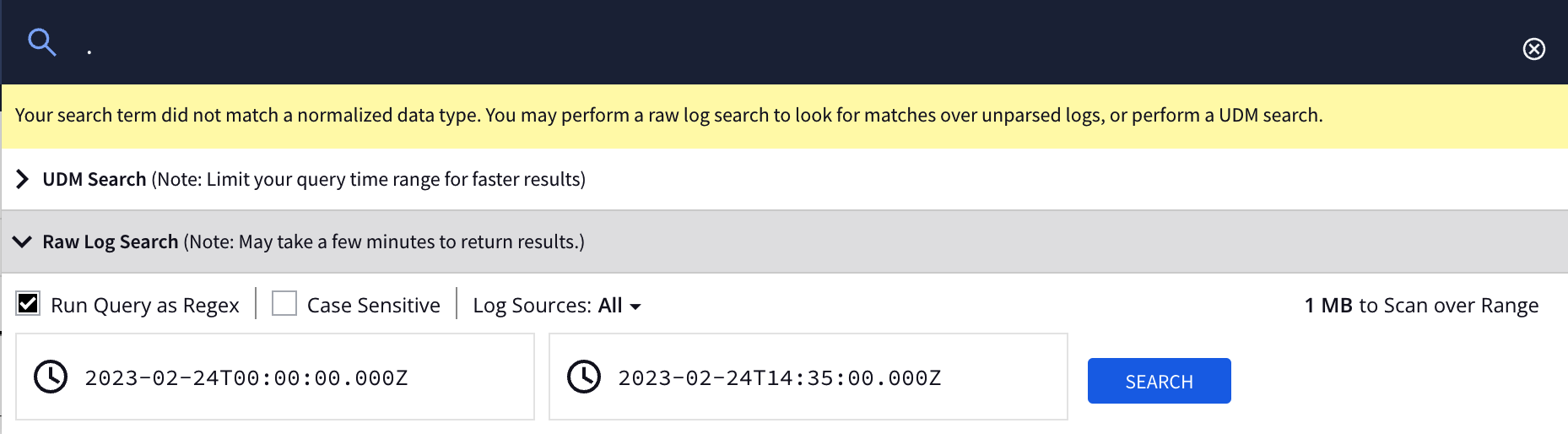
-
On the Raw Log Scan page, click any event of interest in the Asset pane to see its details.
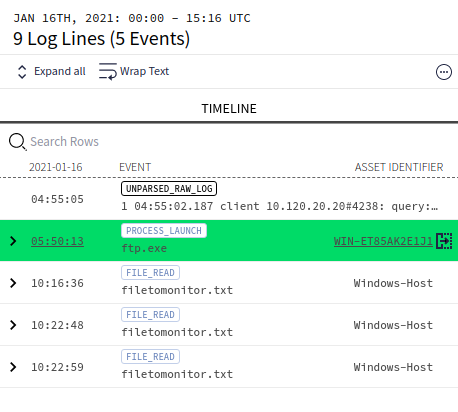
-
The right-hand pane can be used to toggle (show/hide) both Raw Log and/or UDM Event details for the selected event.



