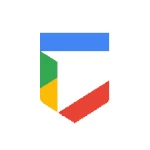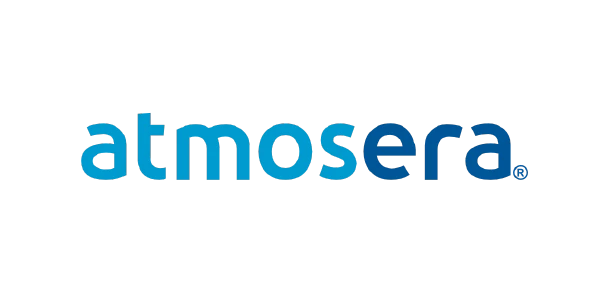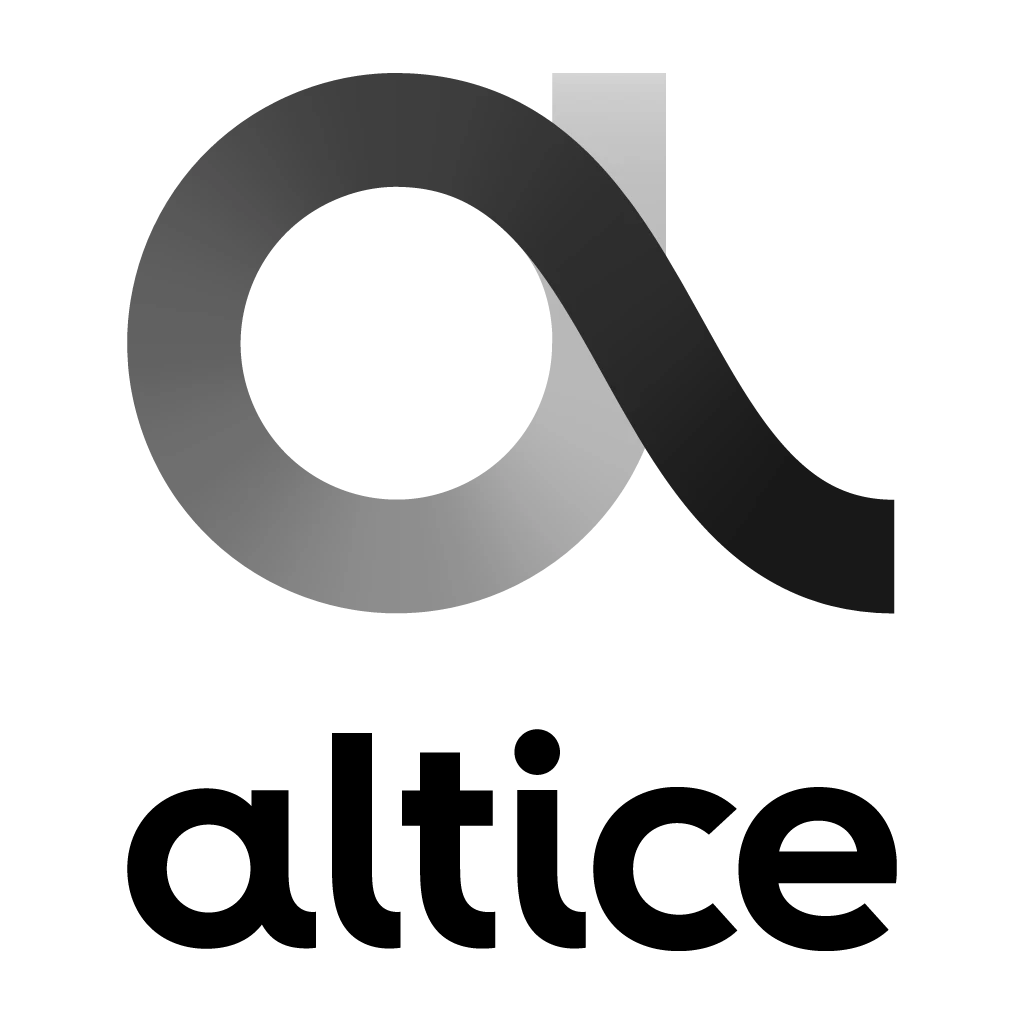Your log collection journey starts here
The ultimate solution for collecting and centralizing log data
THE ONLY LOG COLLECTOR YOU WILL EVER NEED
NXLog Enterprise Edition
With industry-leading log collection features, and support for all major operating systems, NXLog Enterprise Edition is the premier tool for collecting, enriching, and shipping enterprise log data.
- Fast, secure, and reliable
- Integrate with any SIEM
- Most advanced Windows log collection tool on the market
- Centralized management across your entire environment
You are in good company
These customers trust NXLog with their log collection needs

With NXLog you can...
Reduce SIEM costs
Cut the cost of your SIEM solution by reducing noisy and unnecessary log data sent to it. Filter events, truncate unused fields, and remove duplicates to increase the quality of your logs.
Collect securely and reliably
Ensure the security of your log data with TLS-encrypted channels. With support for reliable transport, flow control, and data buffering, you can be sure that data loss is a thing of the past.
Meet compliance requirements
Empower your organization to meet compliance and standards requirements by centralizing some logs in a SIEM and archiving others in your long-term storage.
Simplify IT security
Collect and aggregate logs from systems across the entire breadth of your organization with a single tool. Reduce complexity in managing security-related events, and decrease detection and response times.
FORWARD ONLY WHAT IS NECESSARY
How does NXLog work?
Modern enterprise systems generate overwhelming amounts of log data that must be collected, transported, managed, and monitored.
Our multi-platform log collection solution supports many different log sources, formats, modes of transport, and integrations. We help teams collect, parse, and forward logs so that they can more effectively respond to security issues, investigate operational problems, and analyze event data.
-
11 Years
Enterprise-ready -
>1,000,000
Devices -
600+
Customers -
100+
Integrations
NXLog in numbers
We offer superior log collection technology that works on all major operating systems and can handle data sources that other tools cannot cope with. Obtain enhanced visibility of all events, in real time, across your enterprise.